Table of contents
- Why can’t I send a video on WhatsApp?
- What formats are supported on WhatsApp?
- What is the file size limit for sharing a video on WhatsApp?
- Sharing videos directly within WhatsApp
- How to share long videos on WhatsApp: 3 easy methods
- Additional tips for sending large videos on WhatsApp
- Send full-quality large videos on WhatsApp, with Dropbox
- Sending large videos on WhatsApp: FAQs
You can send large videos on WhatsApp by sharing a link to a cloud file, using a file transfer tool, or compressing the file to fit under WhatsApp’s limits. Read on to learn how—and when—to use each method.
WhatsApp remains one of the most popular apps in the world, with over two billion users worldwide accessing it on a monthly basis. For many of us, it has cemented itself as a fundamental part of daily life, both at work and at home.
We’ve become so used to using it for sending everything—from messages and pictures to videos or even voice notes—that it can be a little jarring when it suddenly says “no.” This is especially true when trying to send large, high-quality videos, which can be blocked due to WhatsApp’s limitations.
If you’ve tried to send a large video on WhatsApp and hit a wall, don’t worry—there are three simple solutions, and we’ll walk you through each.
In a hurry? Jump to the solutions
Why can’t I send a video on WhatsApp?
You may not be able to send a video on WhatsApp if the file is too large, uses an unsupported format, is too long, or your internet connection is unstable.
Here are the most common reasons a video can’t be sent through WhatsApp:
Your video exceeds WhatsApp’s file size limit
The maximum file size for a video shared over WhatsApp is 2 GB, but only if sent as a document. This is because video files shared via WhatsApp are limited to a max size of 100 MB and 720p resolution. If your video is larger than 2 GB, you will not be able to send it due to the WhatsApp video size limit.
Your video is in an unsupported file format
WhatsApp supports a limited number of video formats, including .mp4, .avi, .mov and 3GP. A video with advanced H.265 or VC9 encoding, common codecs in 4K video, will be unsuitable. If your video is in a different format, you will need to convert it to a supported format before you can send it on WhatsApp.
Your video is too long
There is no hard limit on how long a video sent over WhatsApp can be. However, bear in mind that the longer your video is, the larger the file size. So you may find that longer, higher-resolution videos will push you over the upload limit.
Poor internet connection
WhatsApp requires a strong internet connection to send videos. If your internet connection is too slow—or you have a weak signal—you may not be able to send videos on WhatsApp.
If you are experiencing problems sending a video on WhatsApp, you can try the following troubleshooting steps:
- Make sure that the video file size does not exceed 2 GB
- Make sure that the video format is supported by WhatsApp
- Check your internet connection and make sure that it is strong
Understanding the limitations can help you make the most of WhatsApp's sharing capabilities. But what can you actually share on WhatsApp?
What formats are supported on WhatsApp?
WhatsApp supports video formats like MP4, MOV, AVI, and 3GP, along with specific codecs and resolution limits depending on your device.
Supported video formats
- MP4
- AVI
- FLV
- 3GP
- MKV
- MOV
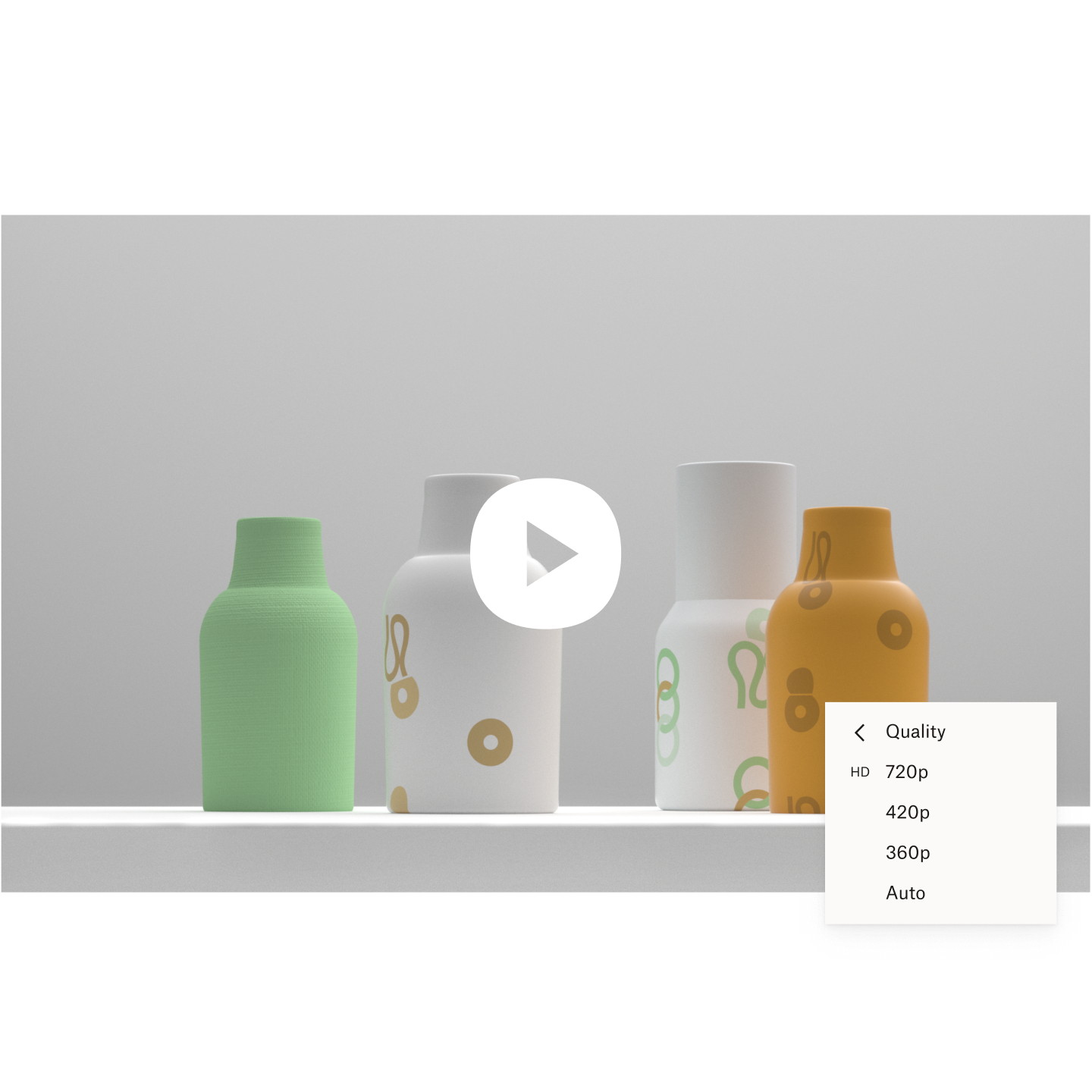
Video codecs
- H.264
- MPEG-4 Part 2
Audio codecs
- AAC
- AMR-NB
- AMR-WB
Maximum resolution
- Android: 1920 x 1080 pixels (16:9 aspect ratio)
- iOS: 4096 x 3072 pixels (4:3 aspect ratio)
You may run into challenges when trying to share videos exported from video editing platforms, depending on the export settings such as the video codec used.
If you have a video that uses an unsupported format, you have other options for sharing in WhatsApp, consider sharing it through a cloud storage link or file transfer tool to avoid quality loss.
What is the file size limit for sharing a video on WhatsApp?
The maximum file size for videos sent through WhatsApp is 2 GB.
When searching around the web, you might encounter some articles stating that the maximum file size for video sharing on WhatsApp is 16 MB. This is no longer accurate.
While the maximum file size for media sharing on WhatsApp used to be 16 MB, and 100 MB for other formats, this was increased to 2 GB in an update in May 2022.
This allows for higher quality and longer duration videos (approximately 192 minutes, or 3 hours 25 minutes) on iPhone, Android, and the Web. For users with a slower internet connection, the maximum video size limit is still 2 GB, but the upload/download speed may vary. You may find that longer, higher-resolution videos will run into issues.
What are the limitations of sharing videos directly within WhatsApp?
When you share a video directly in a WhatsApp chat, it’s automatically compressed to reduce server load and save data—even videos that are already under the platform's size limit. This means your video will appear lower in quality, no matter what size it is.
While WhatsApp does include limited video editing controls—like trimming a video’s length, muting the audio, or converting clips under 6 seconds into a GIF—the video will still be compressed after your edits.
If video quality matters, you’re better off using a file-sharing method like a cloud storage link or transfer tool instead.

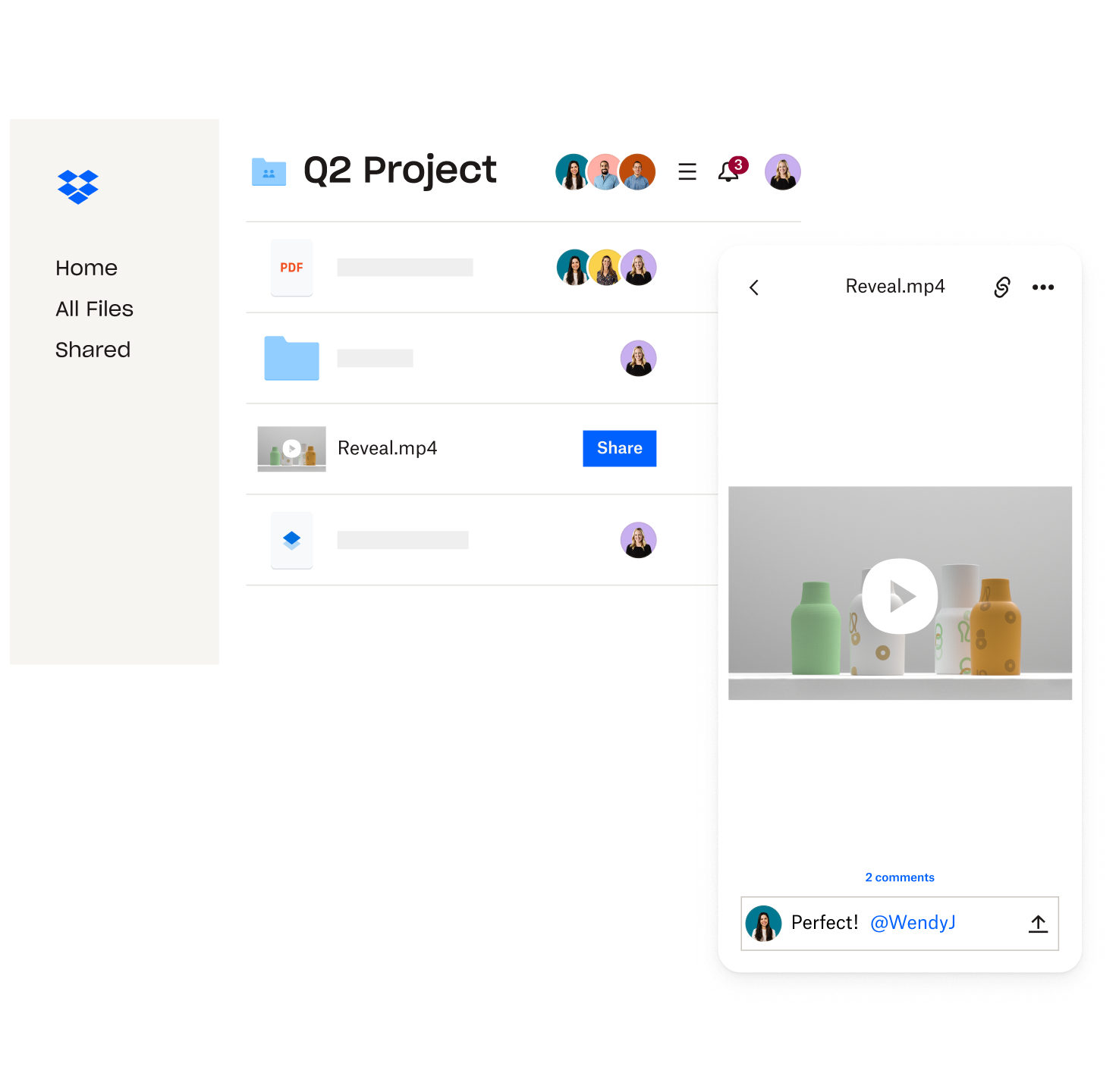
When you share a link to a file in your cloud storage, you’re allowing the recipient to view and access the current version of the file that exists in your storage. This means that any changes you make will be visible to the recipient, even changes made after sending the link via WhatsApp.
This is perfect for when you’re sharing a work-in-progress file with a colleague or collaborator.
If you don’t want someone to edit the file, you can set access privileges, too. This gives you complete control over who can see your video, as well as what they can do with it.
2. Send long videos above 2GB using a file transfer tool
Of course, sometimes you don’t want someone to see your copy of the video, you want to send a separate copy for them to download independently.
This is where large file transfer tools, like Dropbox Transfer, come in handy.
Simply drag and drop up to 100 GB of files into the upload window in Dropbox Transfer, select your options, and copy the link into your WhatsApp chat. Your recipient—or recipients, if sharing to a group chat—will then be able to download a copy of the files from the link they receive.
Need to share more than 100 GB? No problem—just split your files into two uploads and paste both links into your WhatsApp conversation. You can transfer as many files as you like, just keep each transfer link under 100 GB of files.
With Dropbox Transfer, you’re in complete control of your files and can be sure you’re always fully informed of their status:
- Deliver copies to prevent unwanted edits
- Control access with password protection
- Set link expiry to encourage downloads
- Confirm delivery with download notifications
Why wait until someone watches the video to make a first impression? With Dropbox Transfer, you can even spice up your download page with a custom background image and logo of your choice.
3. Compress a video file before sharing it on WhatsApp
If sharing via a link-based solution isn’t possible for any reason, your other option is simply to reduce the size of the file by compressing your video.
You could do so by
- reducing the resolution of the video from 1080p to 720p, for example
- reducing the frame rate, making it appear choppier and less smooth as a result
- changing other technical factors, like colors or encoding
Think you might need to compress a video? There are a few ways you can do this:
- Use built-in software like QuickTime, if you’re using a Mac
- Try third-party tools like VLC Media Player
- Send videos to a .zip folder, which can help when sending collections of files
Remember: Video quality will be reduced when using compression to reduce the file size, meaning the video may be blurrier, pixelated, or appear less smooth than the original copy.
So, if video quality is important to you, it’s recommended to use cloud storage link sharing, or a file transfer tool like Dropbox Transfer instead.
Additional tips for sending large videos on WhatsApp
- Check size limits in group chats—if you are sending a video to a group chat, make sure the group chat has not reached its maximum file size limit
- Save the recipient’s number—if you are sending a video to a contact who is not in your contacts list, you will need to add them to your contacts list before you can send them the video
- Try basic troubleshooting—if you are having trouble sending a video, try restarting your phone or reinstalling the WhatsApp app
Send full-quality large videos on WhatsApp, with Dropbox
Whether you’re sending a copy of a finished edit or sharing a work in progress for collaboration, you can maintain video quality and bypass file size limits on WhatsApp by sending long videos with Dropbox.
To get started, either share a link from your Dropbox cloud storage or head over to Dropbox Transfer and start adding files.
Sending large videos on WhatsApp: FAQs
The maximum file size for a video shared over WhatsApp is 2 GB.
WhatsApp supports a variety of video formats, including MP4, AVI, and MOV.
You can share the video by uploading it to a cloud storage service like Dropbox and sharing the link via WhatsApp, using Dropbox Transfer to send large files directly, or compressing the video file before sending it on WhatsApp.
Yes, you can send uncompressed videos on WhatsApp using the Dropbox Transfer method. Dropbox Transfer allows you to send files up to 100 GB in size, and it does not compress the files.


