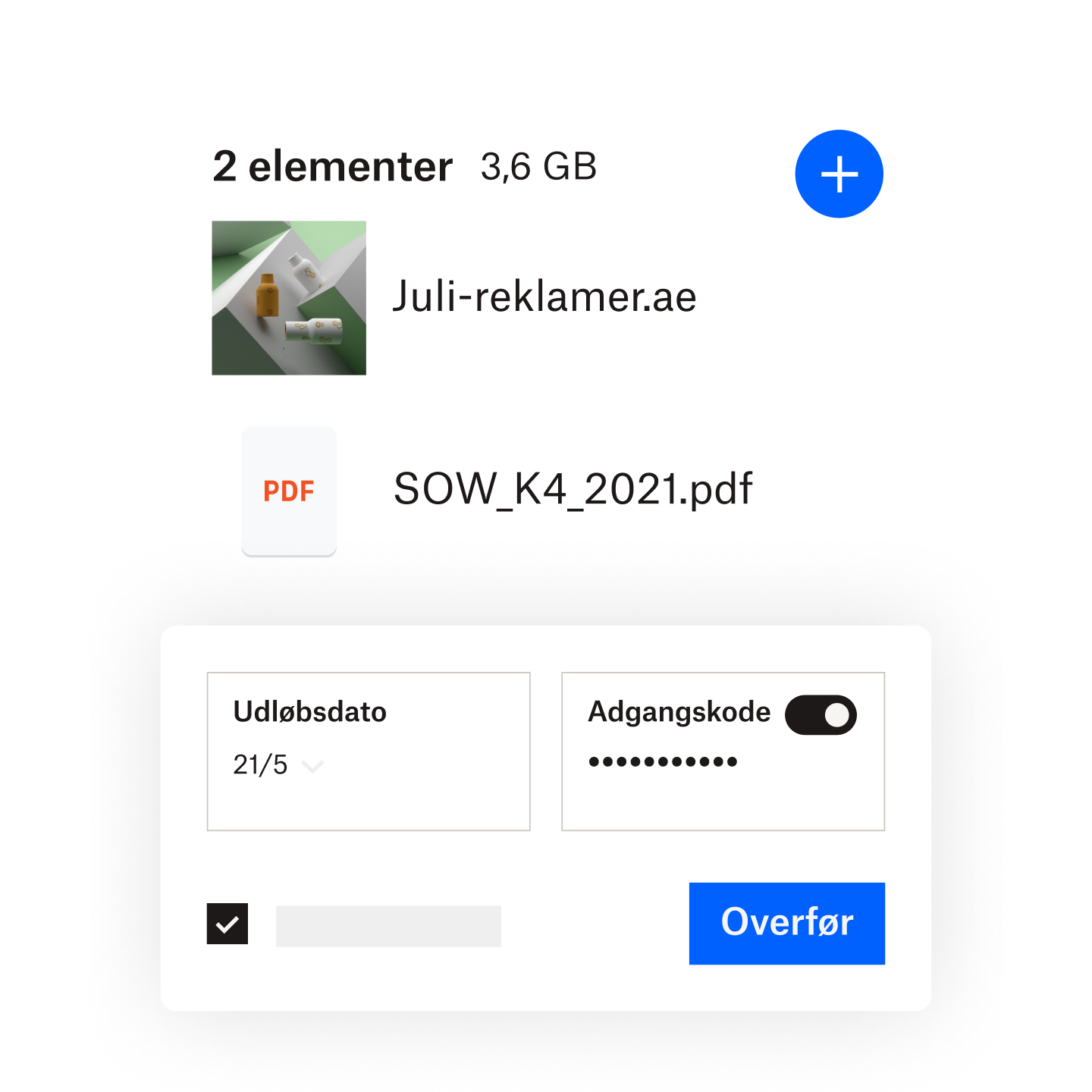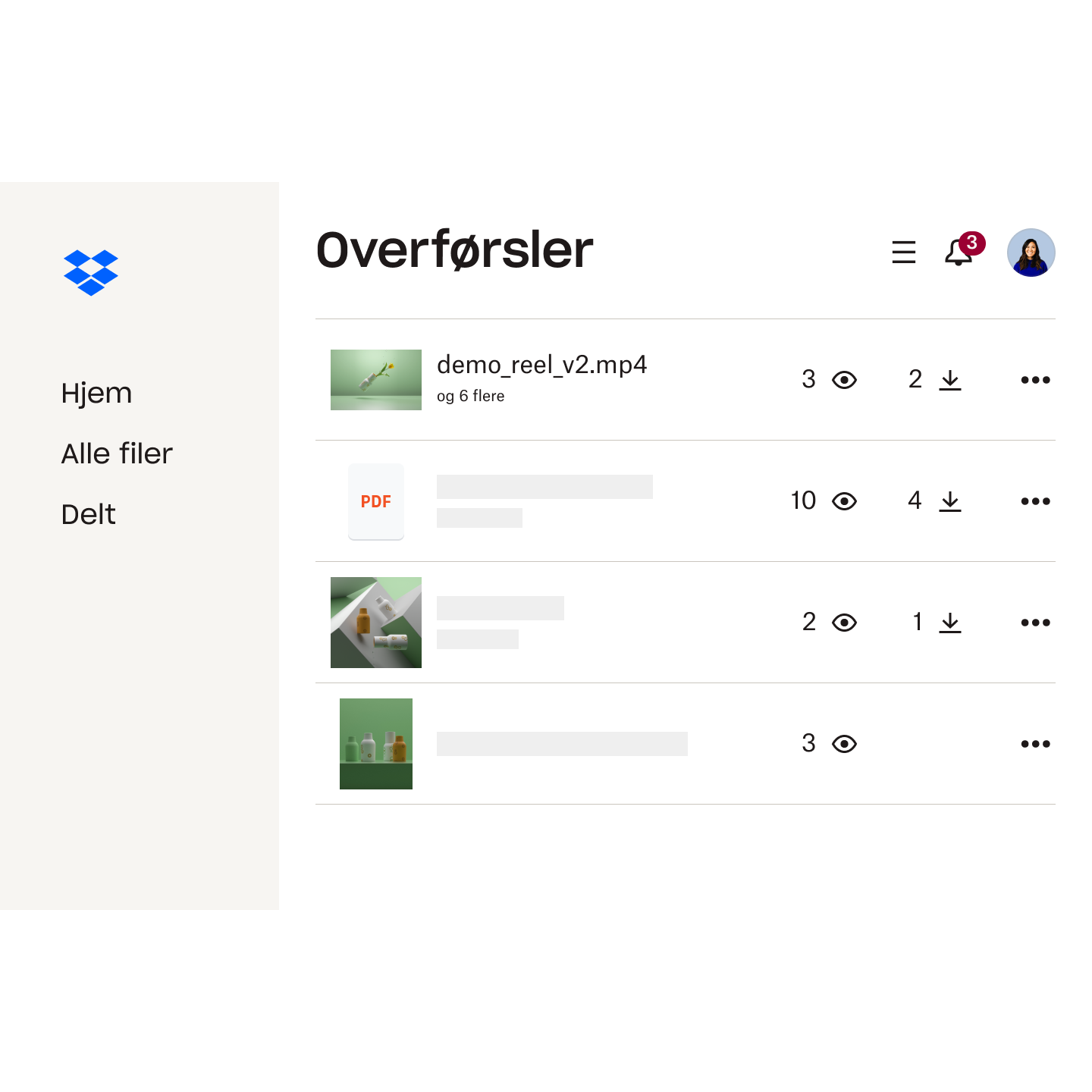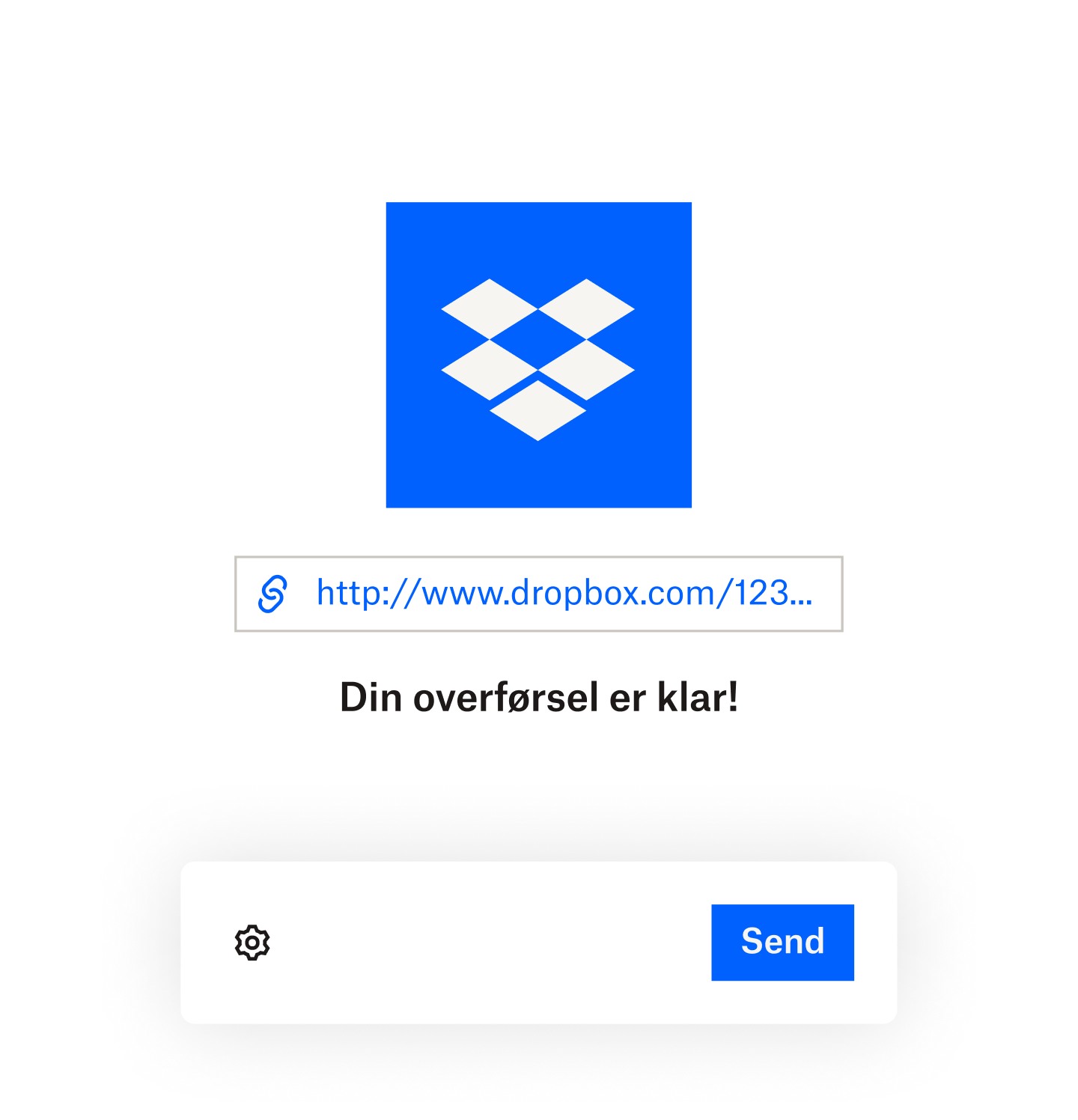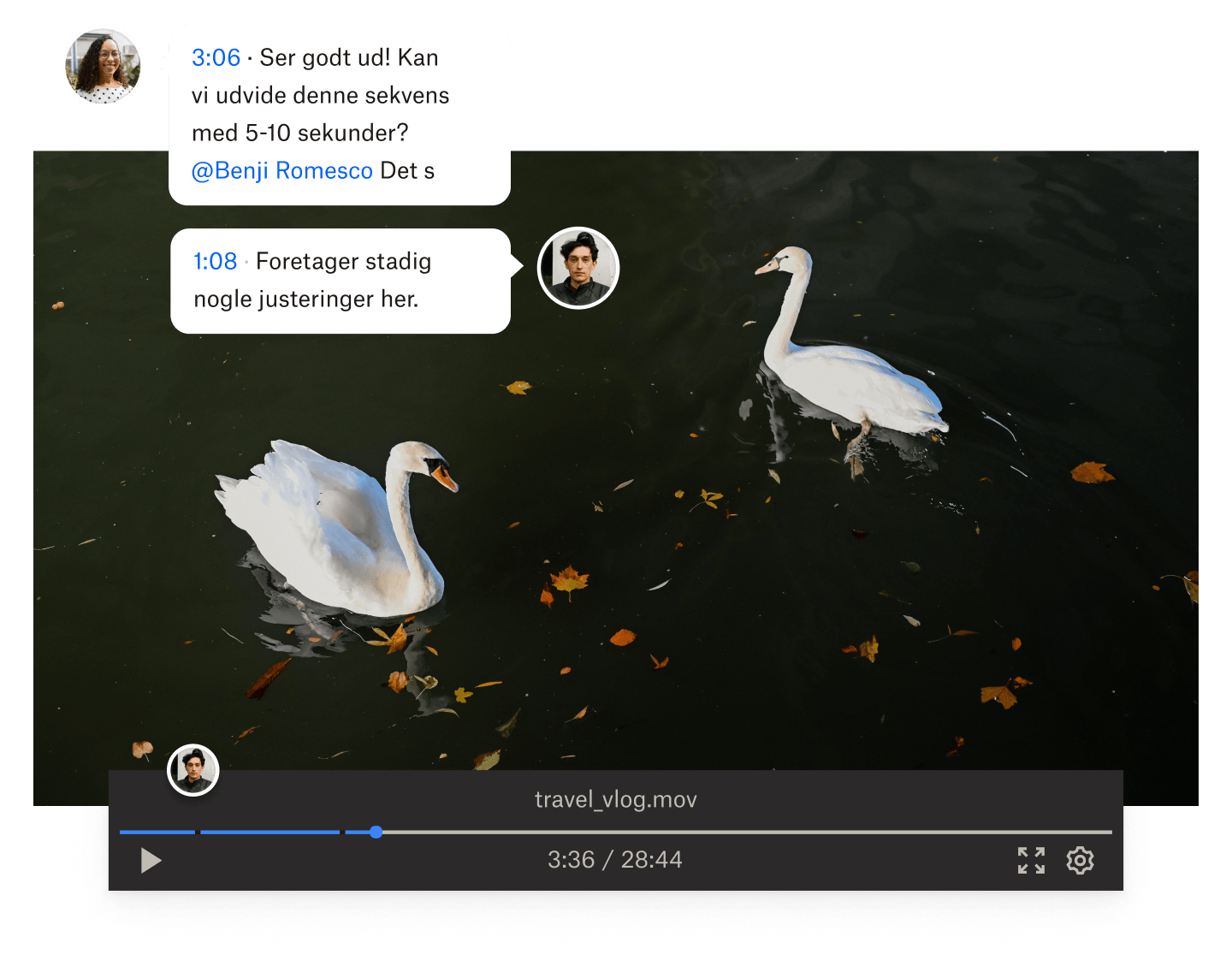Premium-værktøj til filoverførsler
Dropbox Transfer er en god måde at dele store filer på, hvis du ikke behøver at samarbejde om dem – eller ikke vil give modtagerne adgang til at redigere. Send enhver fil, der er gemt på din Dropbox-konto. Modtagere behøver ikke en konto for at modtage filer, du overfører. Du kan endda få leveringsmeddelelser og se præcis, hvor mange gange en fil er downloadet.