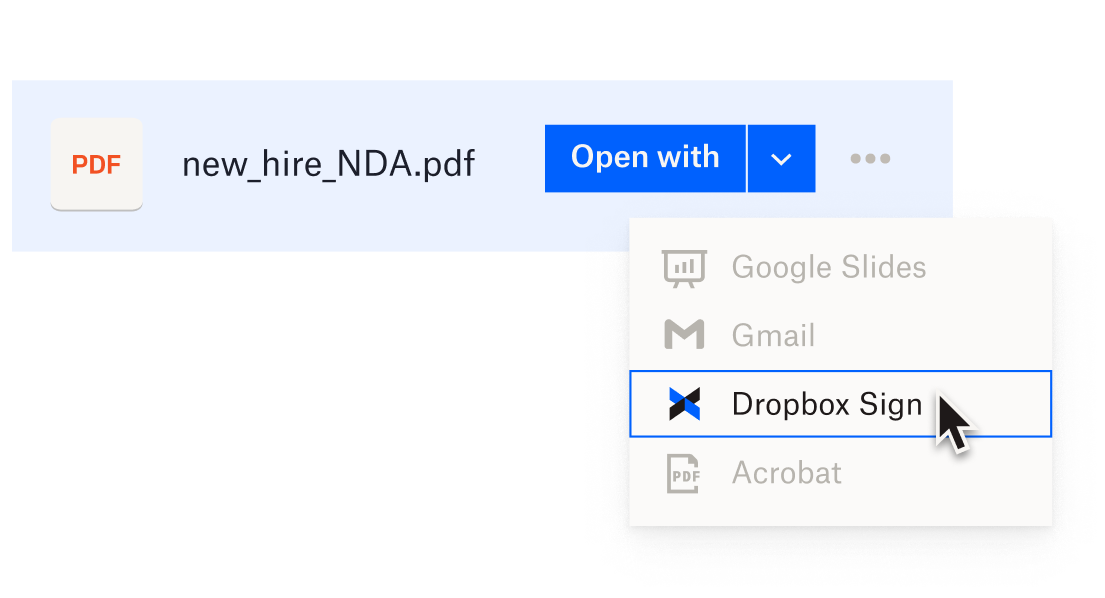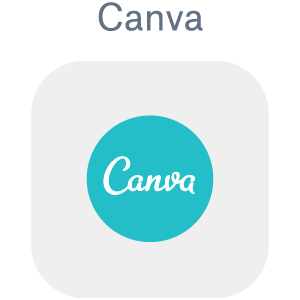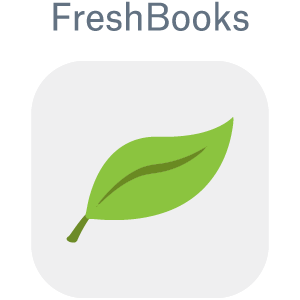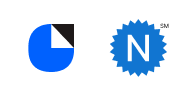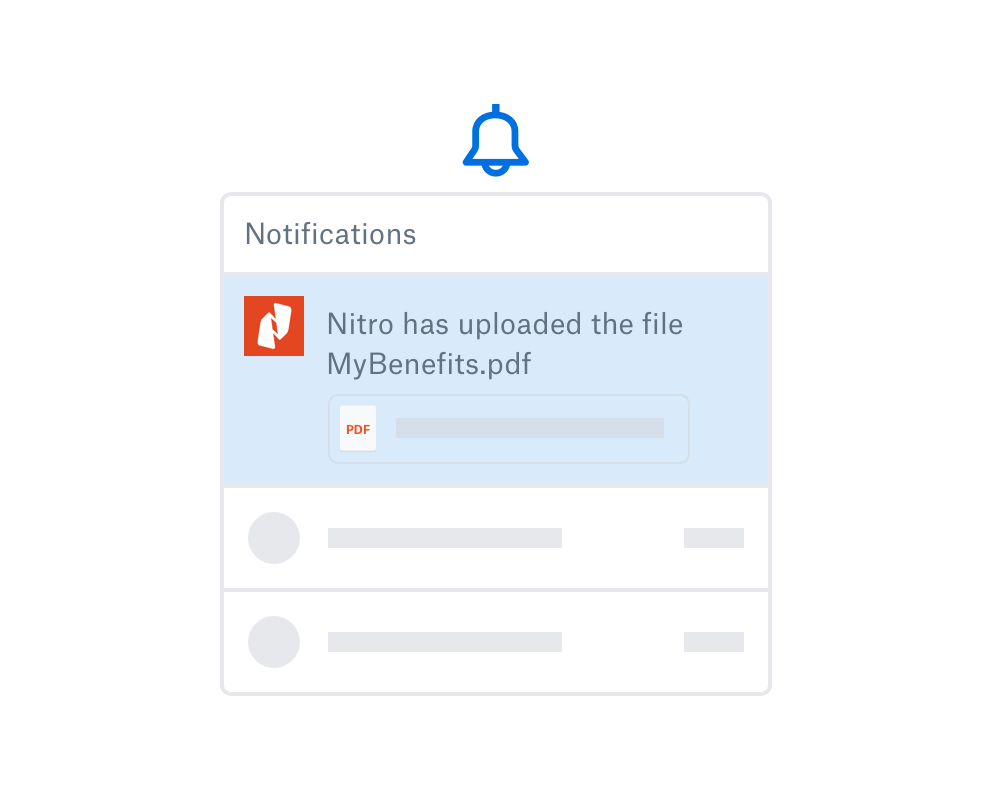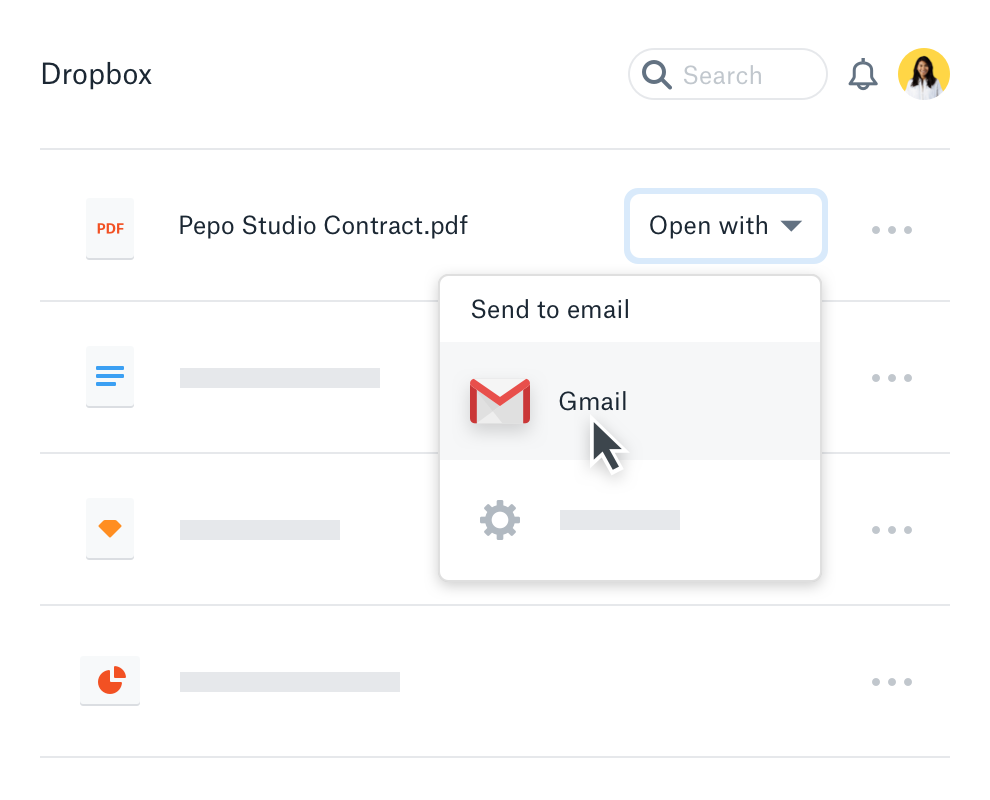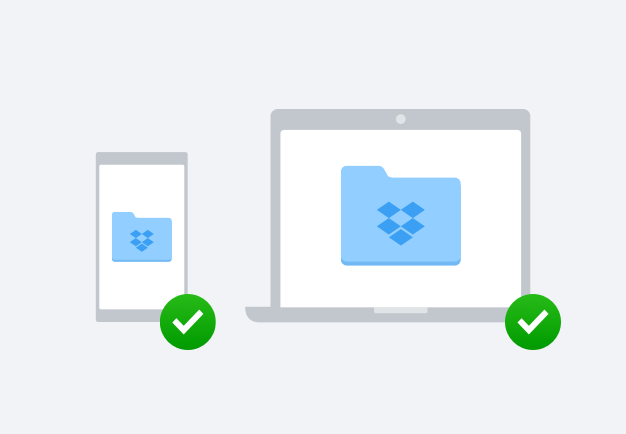Easily track down work and get edit notifications
Work on a file in another app, and once you’re done, it will be saved back to Dropbox. Plus, you’ll get notifications when apps save edited copies of your files or someone’s added an eSignature. So when you need to find your work again later on, you’ll save precious time and enjoy a better user experience.