Picture the scene: You’ve just finished editing a video and want to share it with a friend or colleague. Only, when you go to send it over a messaging app or social platform, the quality suddenly seems much worse. Sound familiar?
Can you send videos without losing quality?
Yes. Avoid apps that compress video files by using tools that preserve resolution—like cloud storage or file transfer services.
In this guide, we’ll explain why your videos can sometimes lose quality when you send them, and explore four methods for sharing without losing quality.
Why do videos go blurry or lose quality when sent?
Videos lose quality because most platforms compress large files, which reduces resolution and frame rate.
When you send data over the internet—whether that’s a text message or email, an image, or even a high-definition video—it has a file size. Larger file sizes take more time to send and need to be hosted somewhere in order to be accessed.
Apps and social platforms will compress large files—like a high-quality video or high-res image—to a smaller size, which can help to keep content loading speeds and cell phone data usage lower.
But all of this comes at a sacrifice. Images might be blurry, or videos may have fewer frames and appear less smooth as a result. In some cases, smaller details like fine print might not be legible at all, depending on how much the content has been compressed.
While this may be fine for sending a meme or funny video to a friend, it quickly becomes an issue for professionals needing to send high-resolution video to clients. Wedding videographers, for example, will need a way to share files without compression and sacrificing quality. Equally, anyone wanting to share videos with friends or relatives may run into similar issues with compression, if retaining the original quality is important.
If you want to send videos without losing quality, you’ll need to use a method that won’t compress your file.
How to send high-quality videos: 4 easy methods
Wondering how to send a video without losing quality?
These four options let you send a video without losing quality, each with its own distinct uses and benefits.
1. Share videos via cloud storage
Step 1: Upload your video to Dropbox
Step 2: Copy the shareable link
Step 3: Adjust access permissions if needed
Dropbox cloud storage makes this easy, thanks to features like:
- Link sharing—simply paste a link to the video in the group chat and everyone can watch in full resolution!
- Access permissions—control who can see, share, or edit your content, and who can’t. Grant and revoke access as you see fit.
- Organization and file browsing—by storing all of your videos in Dropbox, it’s easy to sort them into folders and find files with search.
- Access from anywhere—watch and share your high-quality videos from anywhere and on any device. All you need is an internet connection and a browser.
Cloud storage allows you to host the full-resolution, high-quality video yourself and then share it with others via a link. This might be useful if you need to share full-quality video files with clients and collaborators who don’t need to download a copy when reviewing the video to give feedback, for example. Of course, with editor access, you can still download a copy from cloud storage when you need to.
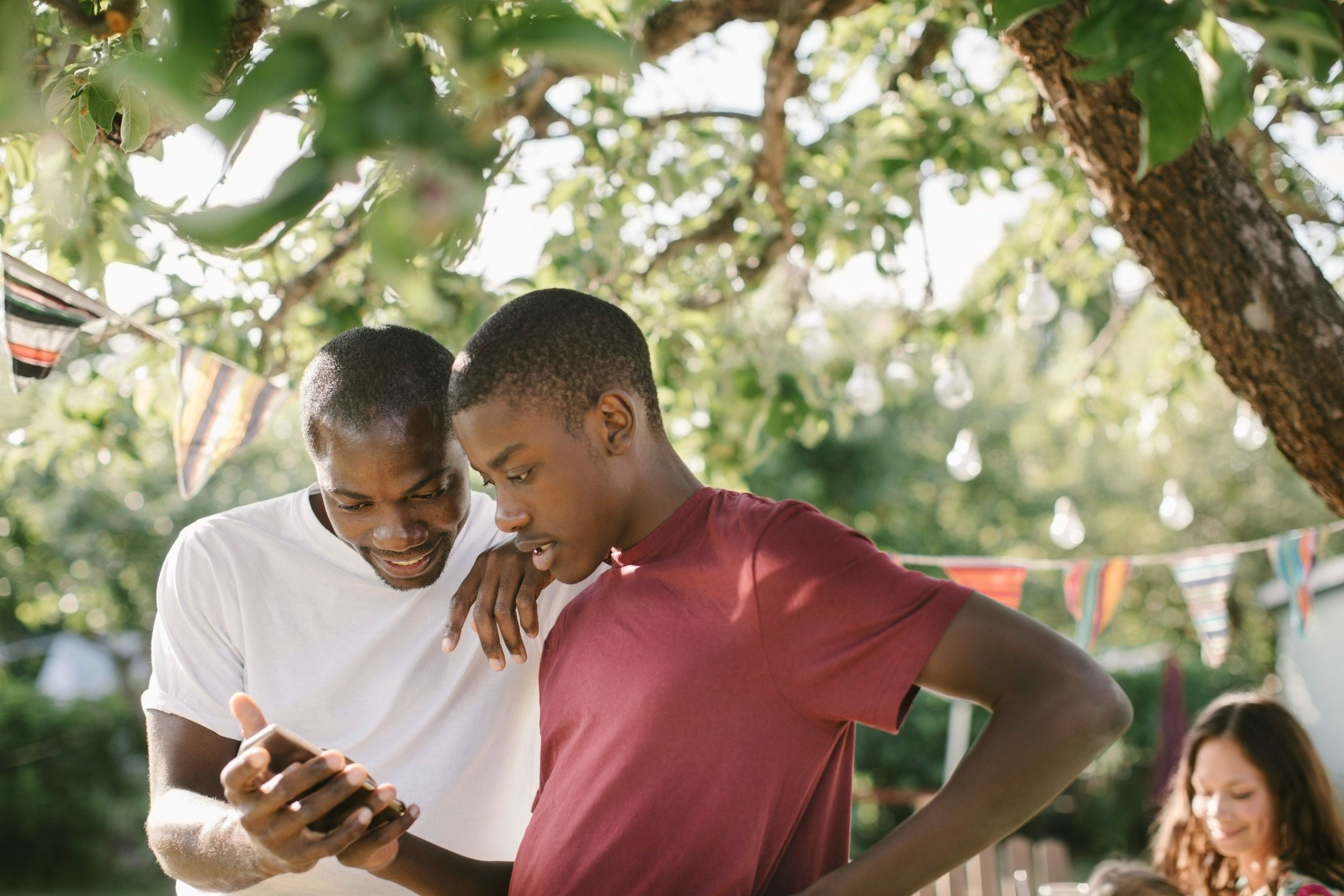
2. Send videos with file transfer services
Step 1: Upload your video to Dropbox Transfer
Step 2: Customize download page branding if needed
Step 3: Set password protection or link expiry options
Step 4: Share the transfer link with your recipient
Dropbox Transfer can help with purpose-built file transfer features such as:
- Large file transfer—send up to 250 GB of files at a time, perfect for large video exports!
- Custom branding on download pages—make a powerful first impression with your clients
- Password protection and link expiry—so that your files stay protected while accessible, on your terms
- Delivery confirmation—save the hassle of sending a chaser email, and get notified as soon as your files are downloaded
This might be preferable for video professionals sending final copies for clients to download. You don’t want to share access to your copy—instead, you want them to receive and download their own.
3. Get annotated feedback on videos
What's the best way to get feedback on a video?
To get frame-specific, actionable feedback, use a dedicated video review tool like Dropbox Replay. It helps you collect all comments in one place, keeping collaboration clear and streamlined.
This can be a lifesaver for creative professionals wanting to get a client’s opinion on the first edit without needing to share the file and wait for the client to write feedback into an email.
Instead, Dropbox Replay allows your clients and collaborators to provide feedback directly on your videos as frame-specific annotated and actionable comments, all in one place.
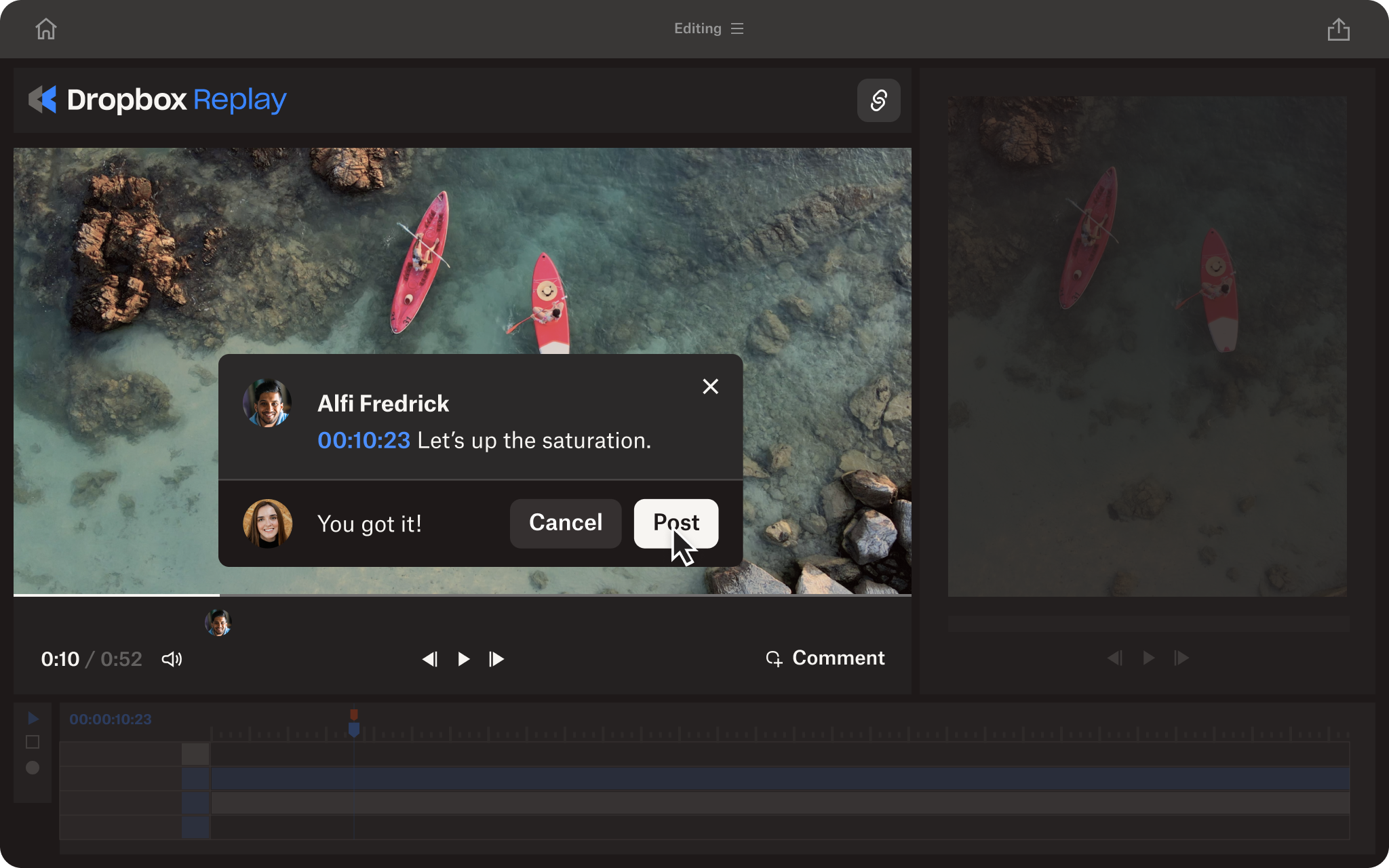
With Dropbox Replay, it’s easy to:
- Create a virtual viewing room—watch and review the video with your team or clients in real-time
- Link sharing—simply share a link to start receiving frame-accurate annotated feedback and on-screen markups
- Access in the browser—no special access, software, or Dropbox accounts required
- Manage versions easily—switch between versions and keep feedback separate on each
What if you need to send a quick video without using a platform?
If you’re not using a tool like Dropbox or a video review platform, you might be wondering if email works…
4. Send videos over email
Can I send high-quality videos over email?
Yes, but only for smaller files. Email platforms limit attachments to around 20MB, so larger high-resolution videos often lose quality unless compressed.
However, it’s worth noting that sending your video as a file attachment in an email comes with a few limitations, such as:
- File size limits (usually no higher than 15 or 20MB)
- Once it's been sent, you have no control over the attached file and there’s no way to revoke access
- You need to know the email address of the recipient
Despite these limitations, if you have a small video that you need to send to a contact, you may be able to email it and still preserve the quality. In most cases, file transfer services are a simpler and more flexible option.
What is the best way to send video without losing quality?
The best way to send video without losing quality depends on your goal. Use cloud storage, file transfer tools, or Dropbox Replay to share high-quality video—without compression or loss.
- Send a view-only link via cloud storage if no download is needed
- Use a file transfer service like Dropbox Transfer if the recipient needs to download the video
- Use Dropbox Replay to send video and collect frame-accurate feedback without quality loss
Send high-resolution videos the easy way, with Dropbox
Sending high-quality video doesn’t need to be complicated, or leave your audience feeling underwhelmed.
Allow your videos to make the impact they deserve, and share them in their full quality for all to enjoy.
Whether you’re sharing via a link, sending a large file transfer, or simply getting some feedback—sending full-resolution videos is easy with Dropbox.


