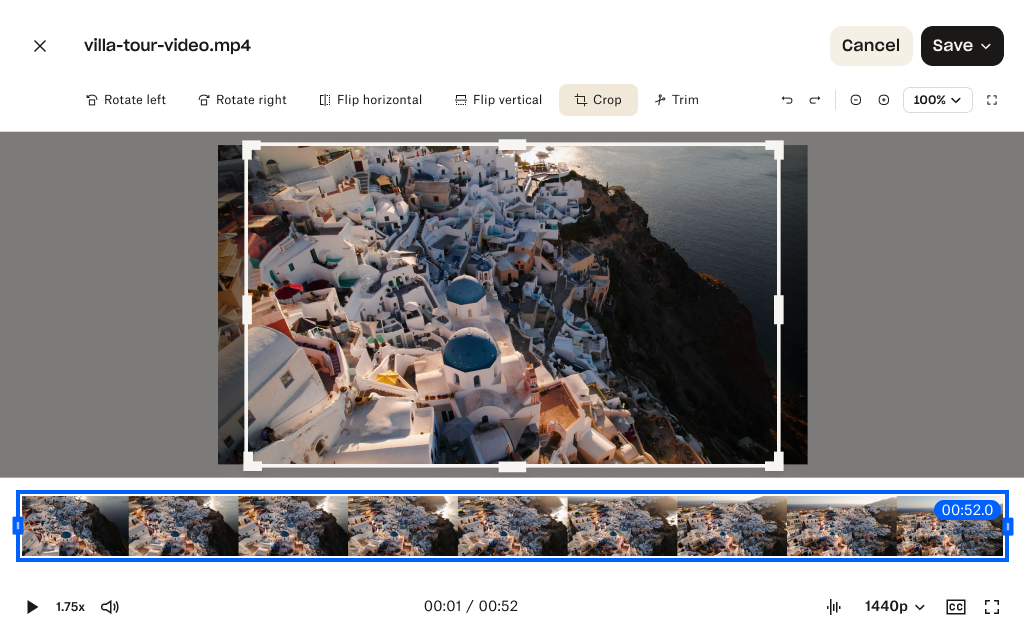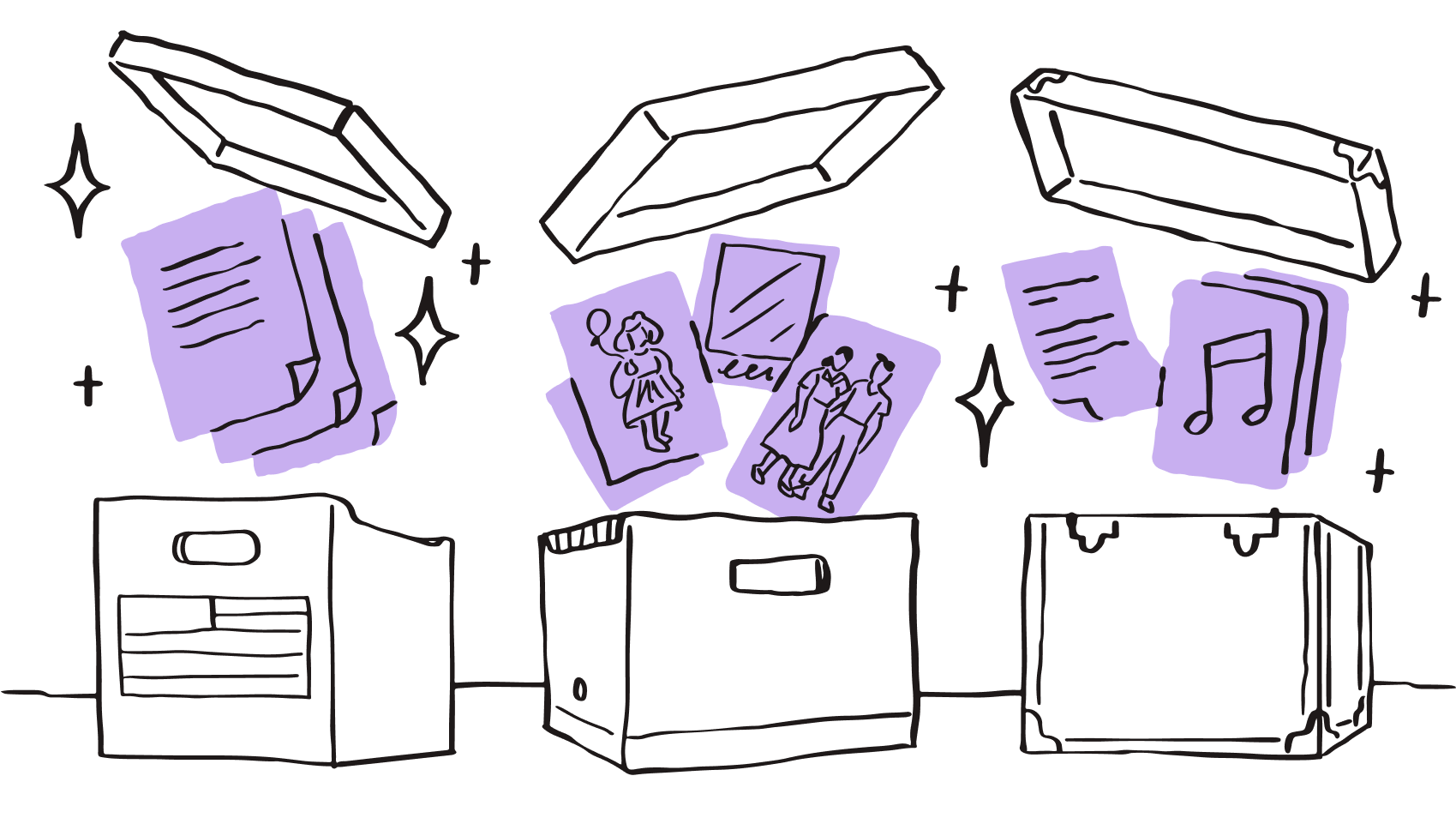Cut the excess and keep your message clear
Built-in video trimming tools make it easy to consolidate a clip into its key parts. Simply select any video in your Dropbox account and click Trim video to enter the online video editor.
With the option to overwrite your file or save a copy, creating bite-sized, shareable clips of longer videos is simple. Perfect for repurposing longer footage.