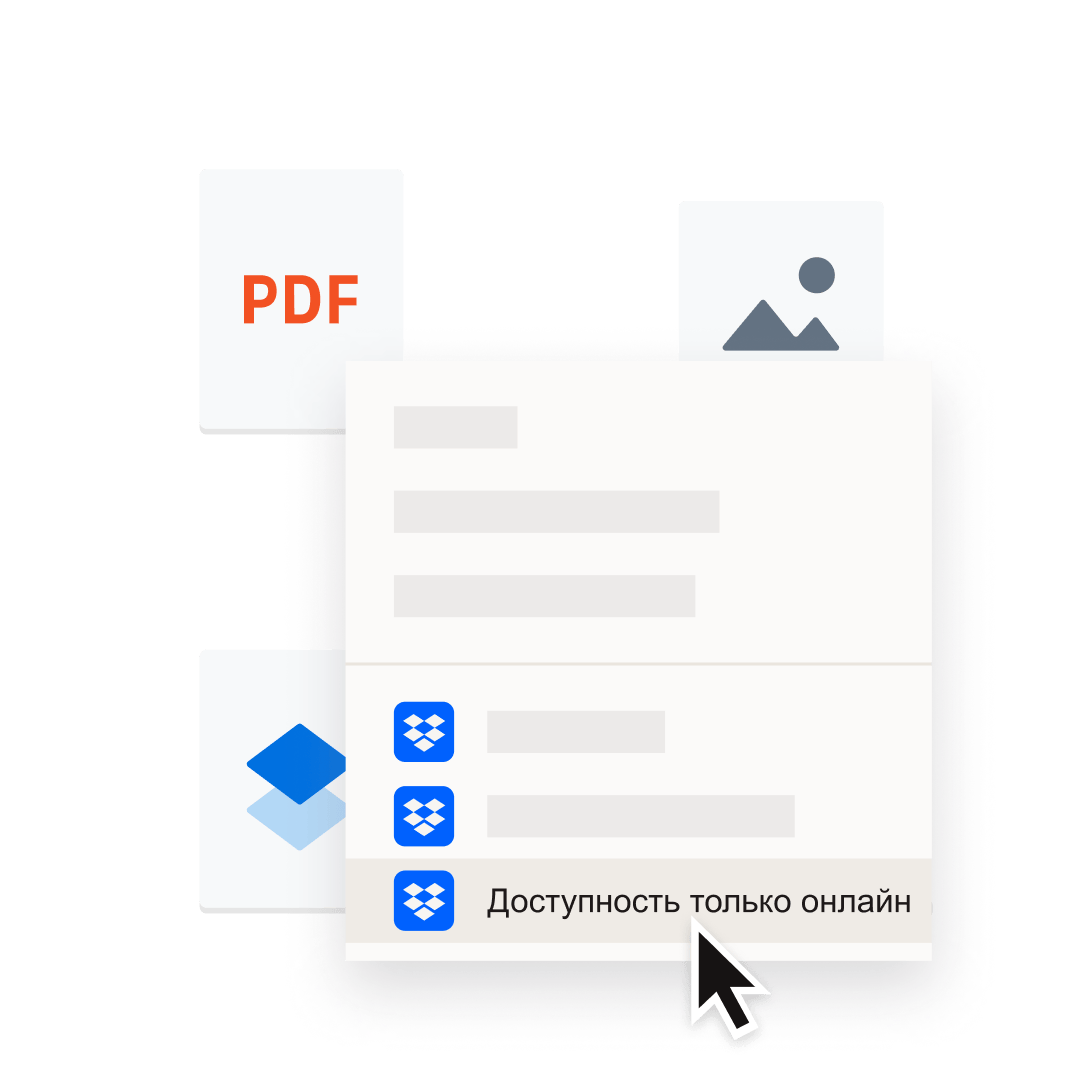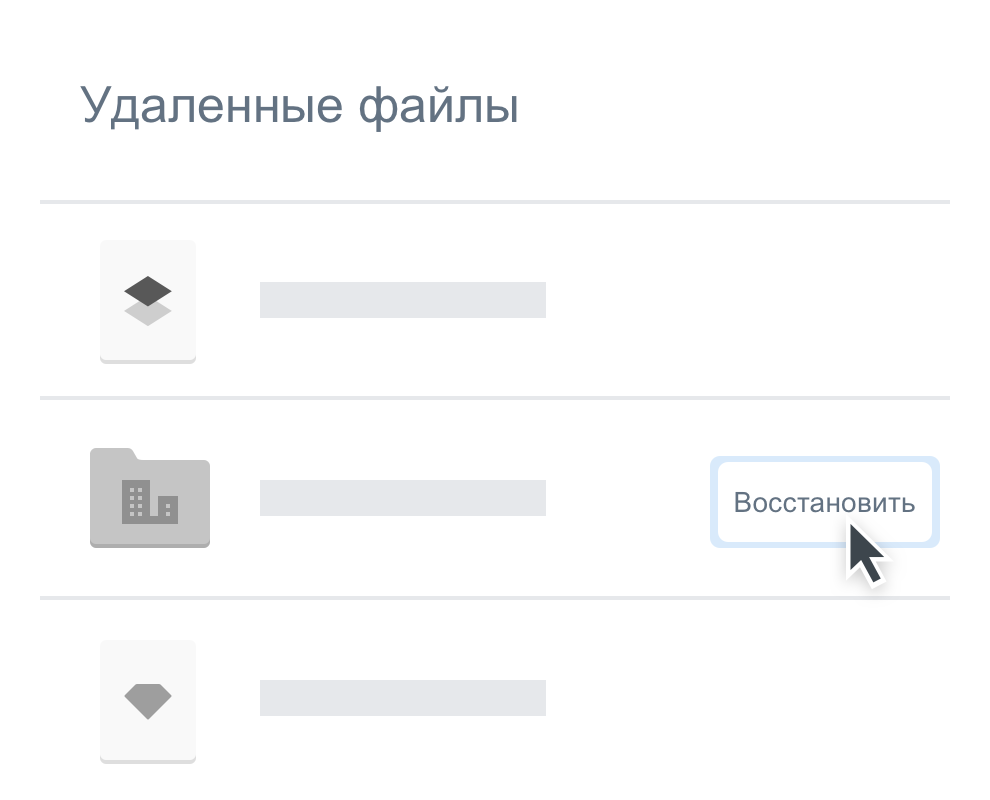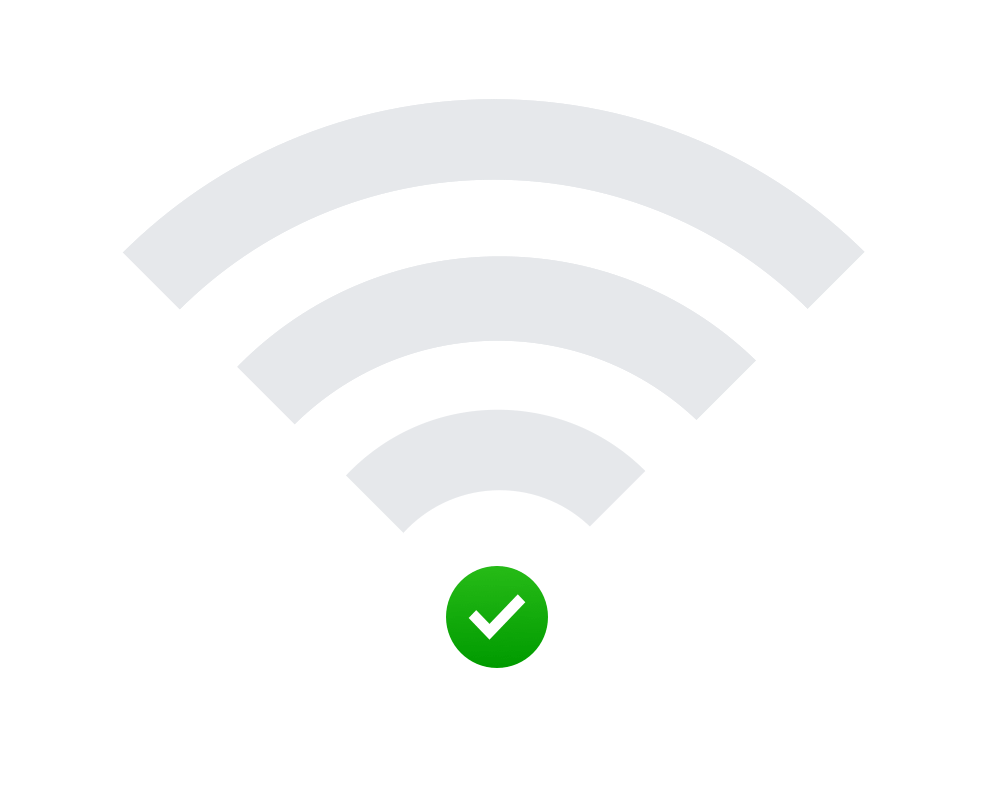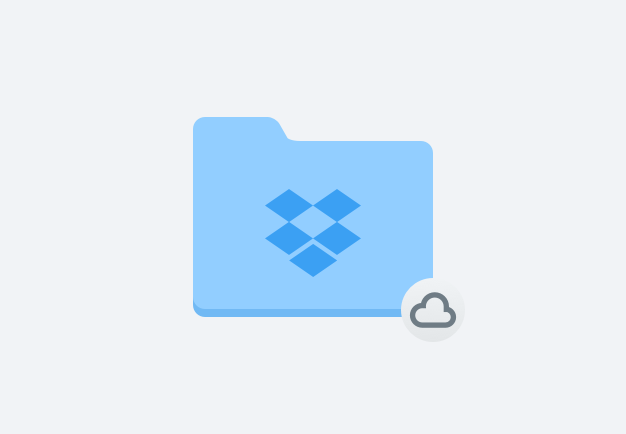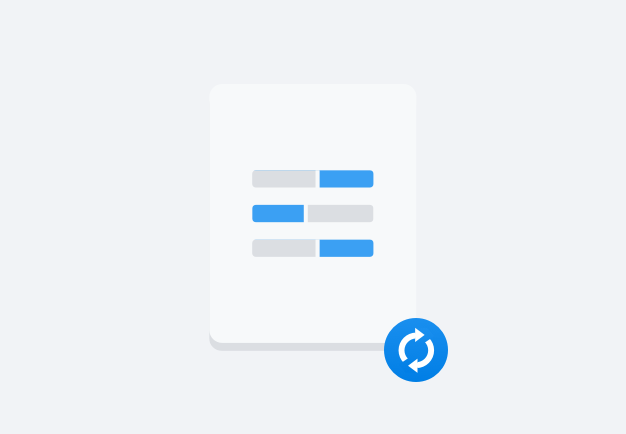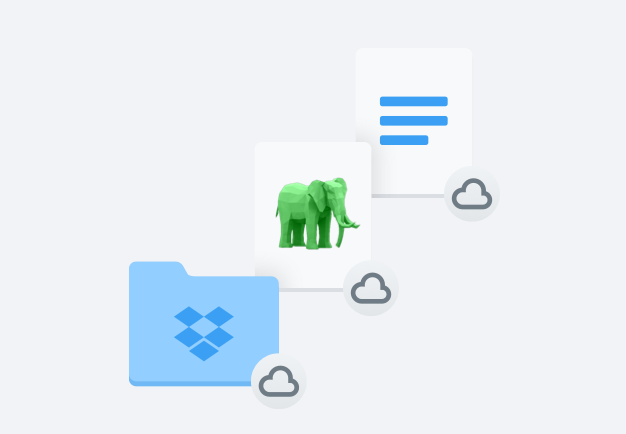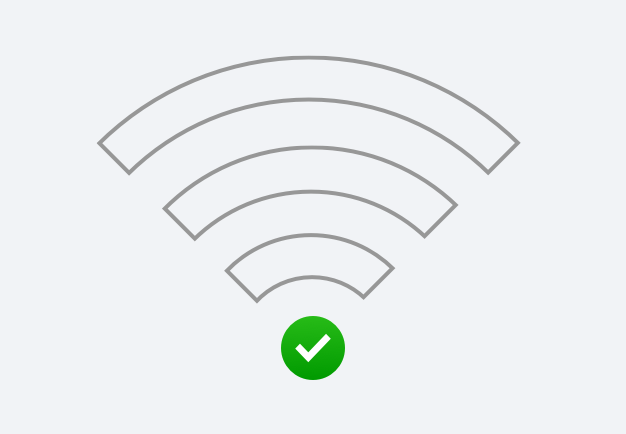Синхронизируйте данные на разных устройствах и платформах
Вы всегда можете работать со своими файлами, даже если вы в транспорте или на пляже. Для этого сохраните файл в папке Dropbox на компьютере, и он автоматически синхронизируется с данными на вашем мобильном устройстве. В недавнем исследовании* Dropbox превзошел конкурентов в 86 % сравниваемых позиций с точки зрения синхронизации, загрузки и скачивания файлов. Синхронизация файлов в облачном хранилище доступна для различных устройств и платформ: от компьютеров с ОС Windows и Mac до мобильных устройств, включая iPhone, iPad и Android с приложением Dropbox.
Благодаря тому, что автоматическая синхронизация новых и измененных файлов выполняется везде, вам больше не придется тратить время на отправку последних версий соавторам. Чтобы вы точно знали, что все ваше содержимое полностью синхронизировано, напротив файлов ставится зеленая галочка.
* На основании исследования, проведенного компанией Principled Technologies в 2023 году по заказу Dropbox.