Table of contents
- What is a storyboard?
- What does a storyboard contain?
- What is a storyboard used for?
- Why storyboards are important for video creation
- How storyboards fit into the video creation process
- How to get maximum value from your storyboard
- How to create a storyboard for your video
- Create the video you want in a truly collaborative space
What is a storyboard?
A storyboard is a graphic organizer used to plan a narrative for a video, animation, or movie. They are typically used to break video sequences down into individual frames or panels.
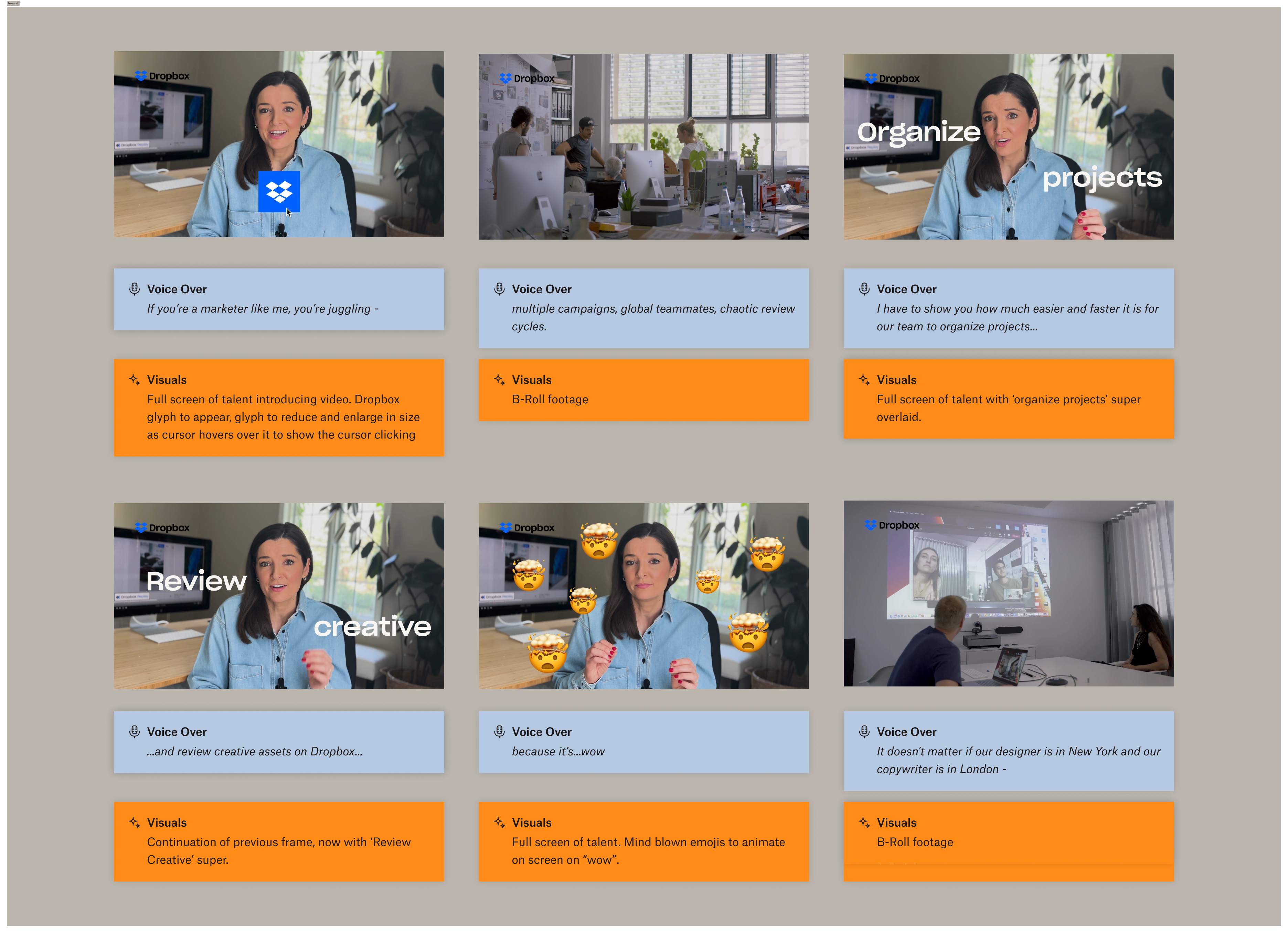
Each panel of a storyboard includes visual cues, camera directions, dialogue, or other relevant details to add context to the illustrations or photos representing the scene.
What does a storyboard contain?
A storyboard often looks a lot like a comic strip, with sketches of scenes and characters making up each panel. A storyboard will usually consist of four different elements:
Visuals
Drawings, sketches, images, or photographs represent each frame of the video sequence.
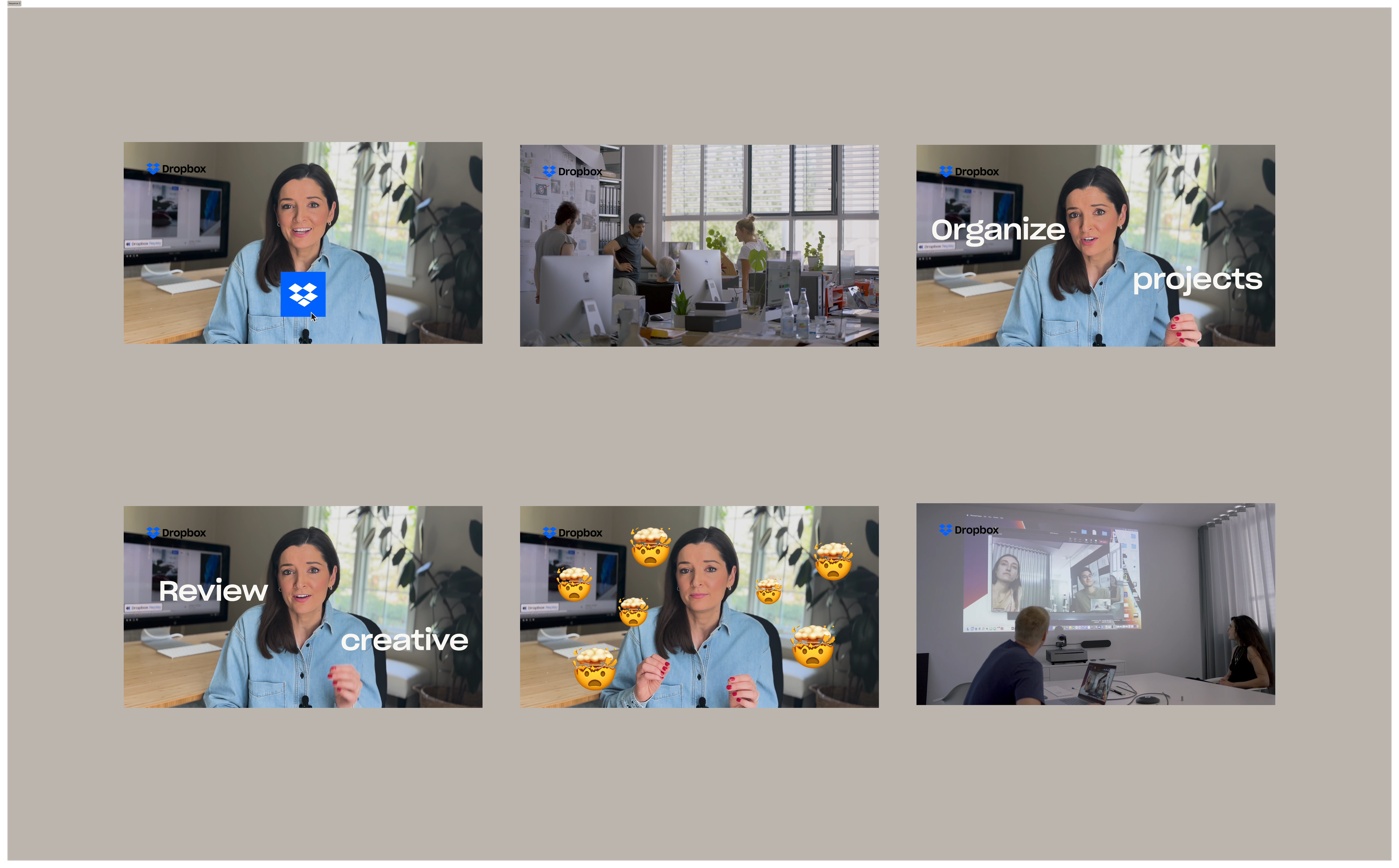
Descriptions
A description of the shot provides extra context (such as the camera angles, lighting, dialogue, and action).
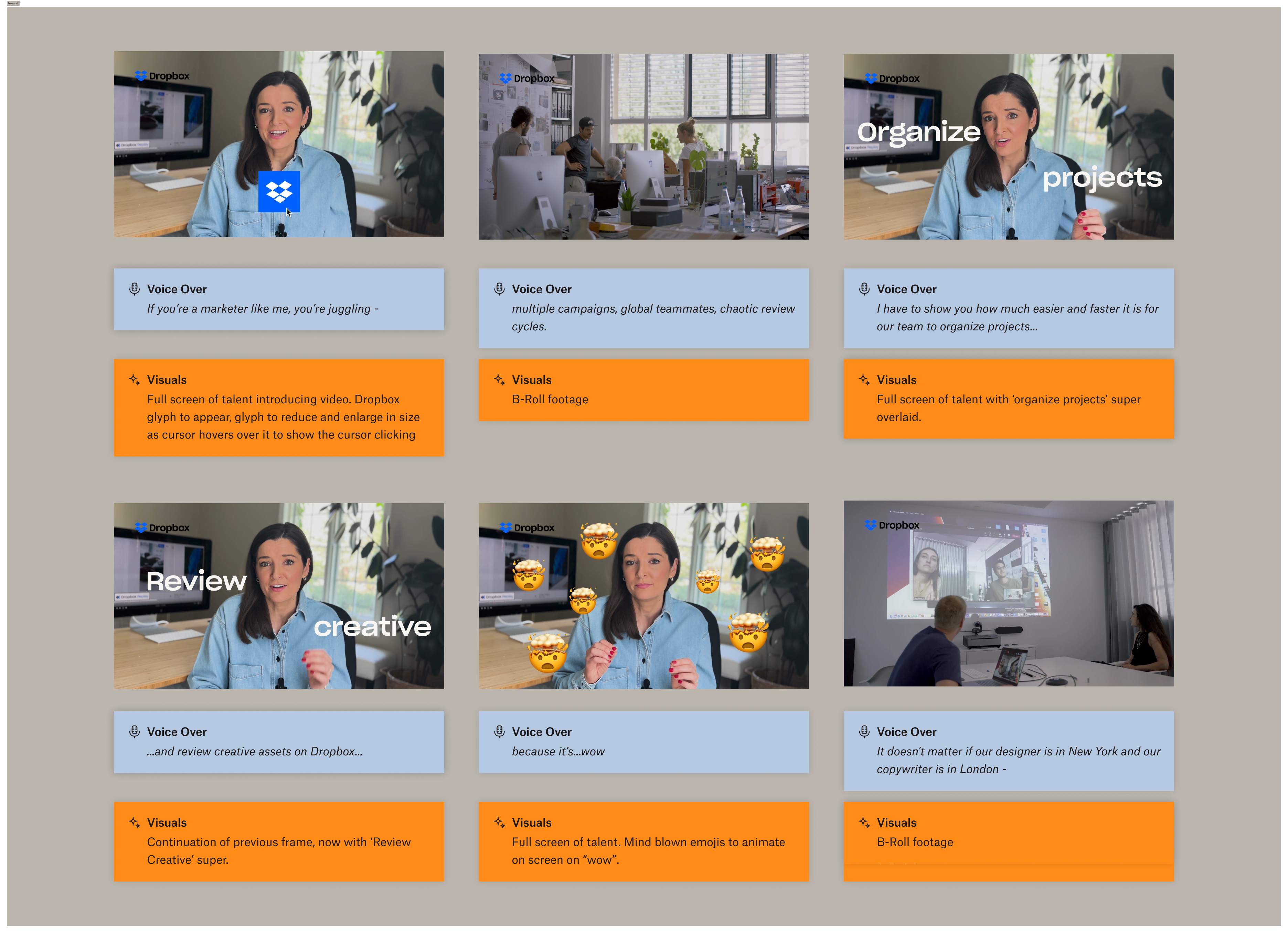
Direction
Arrows indicate camera movement and/or character movement. These can also be used to show how each shot connects to the next frame.
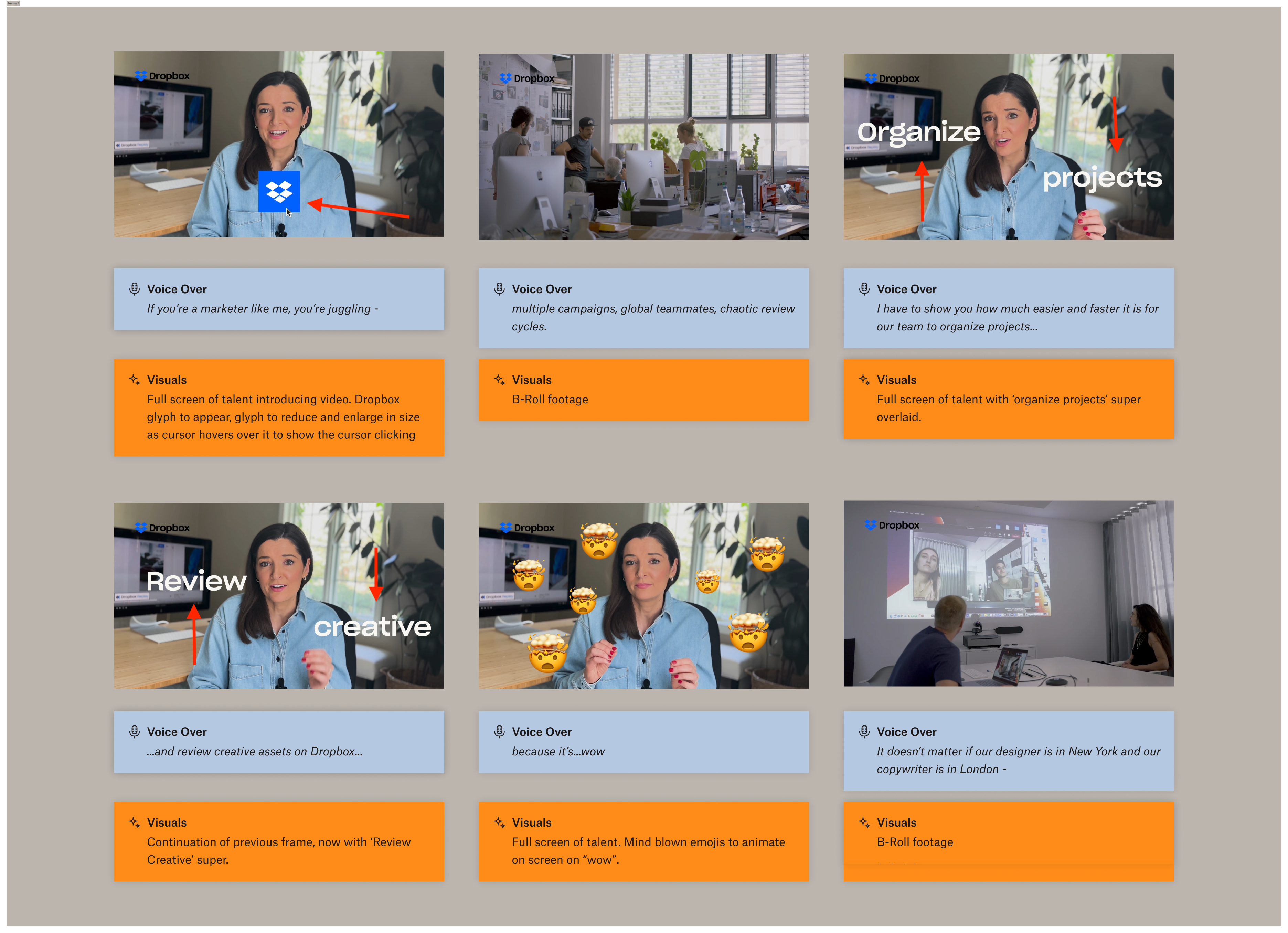
Shot specifications
Specific shot specifications can indicate things such as the shot size, lens length, and composition.
You may already do some of this when planning your next video project to give shape to the story you want to tell. Storyboarding is a great way to organize these thoughts and notes into one clear plan before you start video production.
What is a storyboard used for?
Above all, storyboards are a great way to visually communicate ideas or plans.
Film and entertainment
Storyboards are probably best known for their use by Hollywood directors like Alfred Hitchcock (Psycho, The Birds) or Ridley Scott (Alien, Blade Runner). Each director has used storyboards during pre-production to sketch out film sequences frame by frame, shot by shot.
In fact, it’s often said that so much thought and creativity went into Hitchcock’s storyboards that filming them was actually quite boring.
Creative production
Creatives and marketing agencies often need to get initial approval on a video idea before going into production. The problem is, it’s not so easy communicating or pitching that idea in words alone. Sometimes you just need to see it to buy into it.
Storyboards can help creatives—solopreneurs, agencies, or in-house marketing teams—visualize their brilliant ideas for key stakeholders. And that can be vital to meeting deadlines and reducing the amount of video feedback required.
Business communications
Presenting your HR strategy to the board? Storyboards are a great way to visually communicate the key points. Onboarding someone into your team and need a more visual set of “How-To” instructions? Storyboard it. Putting together a group presentation on a not-so-thrilling topic? You guessed it: Storyboard it.
Businesses are increasingly exploring different ways to communicate in the workplace, and storyboards are a great means of visual communication.
Why storyboards are important for video creation
It doesn’t matter if you’re working on a few behind-the-scenes clips for social media or a big announcement video for your client’s Next Big Thing: Planning a video requires serious prep. That’s why there are so many benefits to storyboarding—because bringing your ideas to life is rarely as simple as just picking up your camera and taking the shot.
1. Storyboards break your video into shots and sequences
Creating a storyboard allows you to break a story into bite-size chunks. This makes it much easier for you to remember your ideas and figure out how they can be brought to life on the screen.
If a particular frame doesn’t work, simply remove it or re-order it in your sequence. Storyboards are designed to be easy to chop and change, saving you time and money since you won’t have to redo the sketch every time you change a part of the sequence.
2. Flow and pacing is easier to adjust at the storyboard stage
Storyboards are also a great way to help you figure out how to transition from one sequence to the next. Is there a natural way to bridge two scenes? Could some clever camera work make it feel seamless?
Working through your story with visual cues will make it much easier to fill in these gaps—or recognize where the gaps exist in the first place.
3. A good storyboard helps people visualize the final video
No matter how well-written your script is, most of us work best with visual cues. If you’re producing a video for a stakeholder or client, storyboards are the perfect opportunity to ask for feedback and sign off before you start filming.
A detailed storyboard can help those involved visualize the final video before you’ve started filming. As well as being great for transparency and collaboration, storyboarding can also save you a lot of time, effort, and money compared with getting significant feedback halfway through the video production process.
How storyboards fit into the video creation process
Before you even start filming, storyboards can help you explain your video plan to your collaborators. There’s no mind reading required—just rough sketches, direction, and some context so you’re all on the same page when it comes to filming.
For example, your video creation process might look something like this:
- Write a script
- Create your storyboard
- Get feedback and finalize the flow of your narrative
- Capture the footage you want
- Upload your footage to your Dropbox account
- Edit your video with video editing software
- Share the first draft of your video with collaborators or clients
- Get precise, frame-accurate feedback directly on your video
- Make changes based on feedback before finalizing your video
But even though your storyboard starts as an early part of your process, that doesn’t mean it stops being useful once you’ve filmed all your footage.
How to get maximum value from your storyboard
Most video creators will use their storyboard throughout the video-making process to provide a sense-check for how production is going. If a shot has been missed, it’s easy to check by reviewing the storyboard. When you get to the review stage, your storyboard also becomes your secret ingredient to delivering a great video.

Collaboration on video projects is often the secret sauce to transforming a good idea on paper into a great one on the screen. Using Dropbox Replay, you can upload your storyboard as a file to a Workspace and let collaborators comment on it asynchronously.
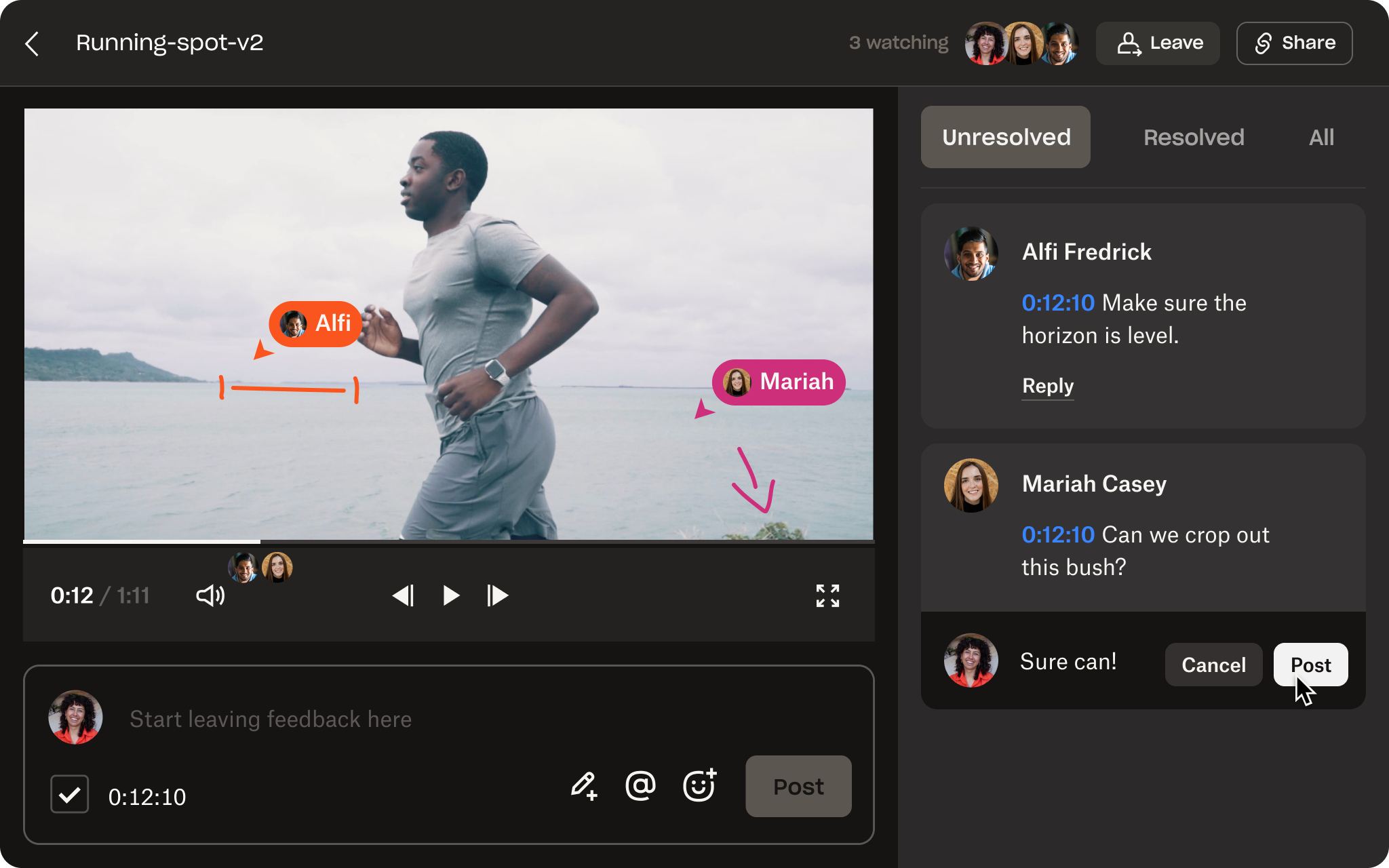
When it comes to reviewing the first draft of the filmed sequences, you can store videos safely in the same Replay project folder or Workspace, too, and share them with just a link.
Collaborators and clients can then easily provide frame-accurate feedback and on-screen markups to your video file directly in their browser. Plus, since the storyboard is stored alongside your video vile, it’s easy to refer back to the storyboard without jumping between file locations.
There’s no need to share large video files separately, and none of the reviewers need a Dropbox account to add comments.
How to create a storyboard for your video
Sure, we’ve talked a lot about what a storyboard is, why it matters, and how to get the most out of it…but how do you actually create a storyboard in the first place?
There are plenty of free or paid-for options if you’d like to use dedicated storyboarding software. Or, for a simple way to start, you can add your storyboard as images to a Dropbox Paper doc and re-order them as you wish using drag-and-drop.
Alternatively, the humble pencil and piece of paper will work perfectly for a traditional storyboard. Either way, the storyboarding process is simple and rewarding.
Step 1: Make a shot list
Pick a scene or sequence from your script. Write down what camera shots you want to capture for the sequence in a platform like Dropbox Paper. Add descriptions to each shot based on what you want them to include:
- What actions are happening?
- Which characters are included?
- How should the camera move?
You can also include a whole list of other elements in your shot list, such as the shot size, shot type, equipment needed, movement of the camera, and much more.
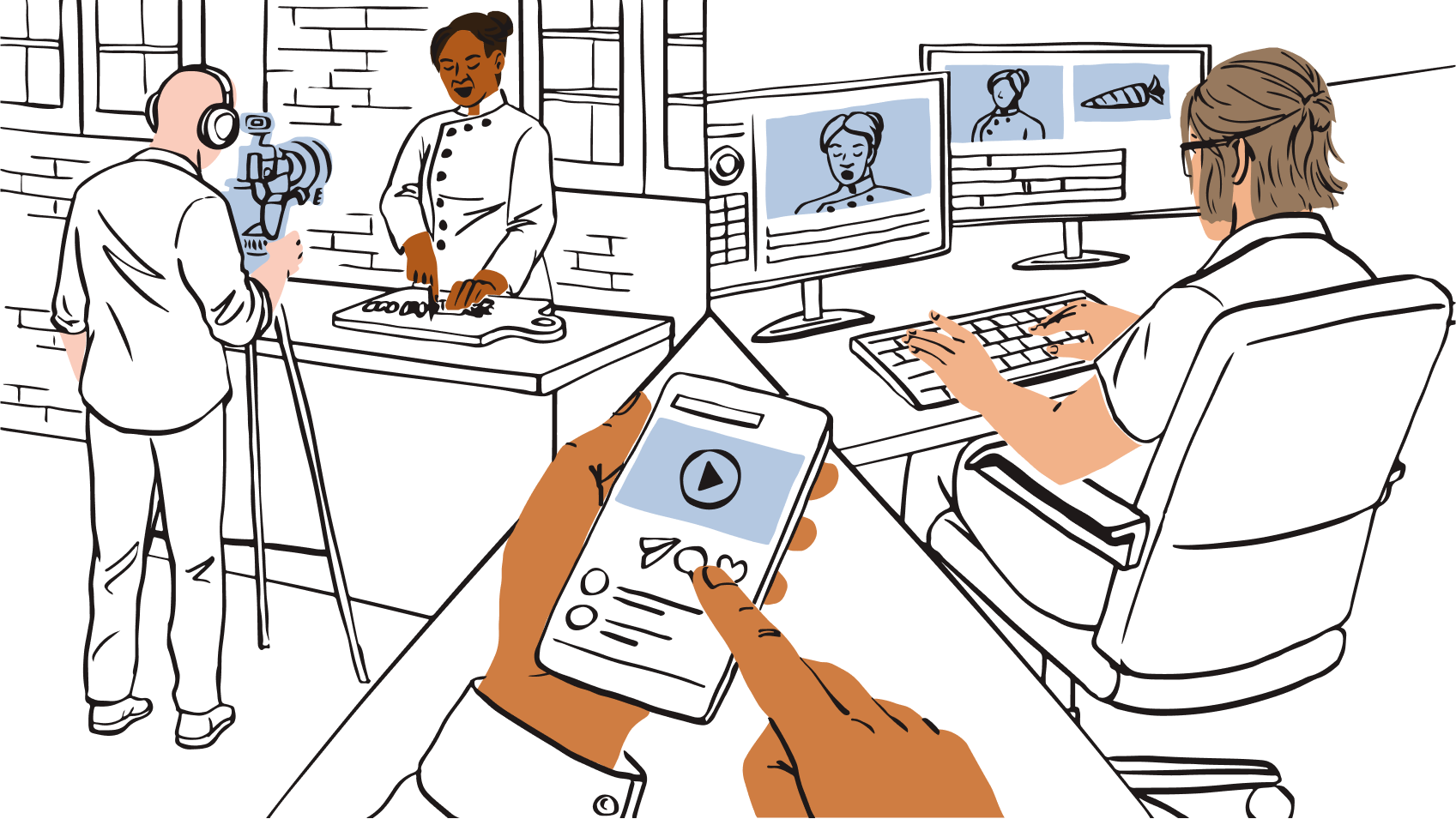
Step 2: Sketch out each sequence for your video
Some storyboards are works of art in their own right, carefully crafted by dedicated storyboard artists. But you don’t need to be a great artist to storyboard your video.
Start with a few simple sketches to outline your sequence across a few panels. Basic shapes and stick figures are fine for your first storyboard—you just need to get the key elements across.
Keep building these out as panels until you have a sequence that looks a little like a comic book.
Step 3: Include visual clues to add context
Add visual cues to each panel, such as arrows, to indicate how the camera or a character moves. You should also include important items the character interacts with, or that might be key to the scene. Sound effects can be written in as text, too, much as they are in comic strips.
Each of these elements will add a layer of context to the panel to refer back to when filming gets underway.
Step 4: Add dialogue and (brief) written descriptions
A picture might tell a thousand words, but there’s no harm in adding a few more to your storyboards.
Including snippets of dialogue and brief descriptions of the scene beneath each panel helps tie your storyboard back to the script. It’s also an ideal way to communicate things you can’t express in simple drawings, such as a voiceover, overall tone, or a character’s thoughts.
If you want a second pair of eyes before you finalize the storyboard, upload it to your Dropbox account and share a link to the image file with others. If you’re using Dropbox Paper, invite them to collaborate. Friends, collaborators, and clients can then add their feedback directly to the image.
If you're working on an animation storyboard, you could even go one step further before video production starts and create "animatics." These are simplified mock-ups of how the scene could feel, with motion, audio, and timing added in to get a feel for how the animation will work.
Create the video you want in a truly collaborative space
Plan shot lists in Dropbox Paper. Upload storyboards and video files to your Dropbox account. Share them for review with Dropbox Replay, and get feedback on the go. Dropbox isn’t just a place to store your stuff—it’s where you get your work done.
Discover how Dropbox Replay can supercharge your video editing and review process.


