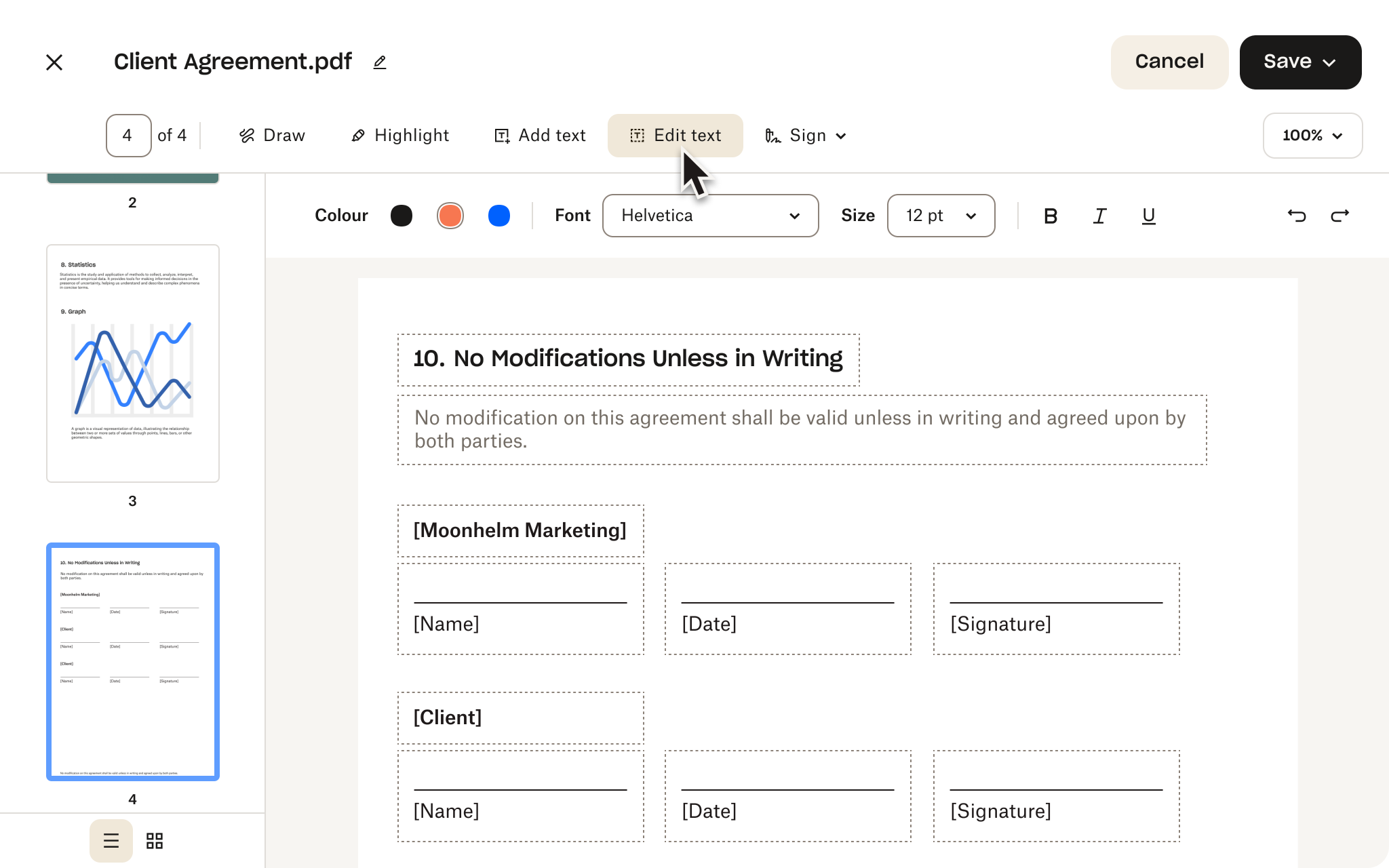Keep your documents safe and accessible
Upload and edit your PDFs with confidence. Dropbox safeguards your documents with robust security measures, giving you peace of mind. Access your files from anywhere in the world.
Whether you're working on a laptop at the office, a tablet on the commute or your phone while travelling, your essential documents are always at your fingertips.