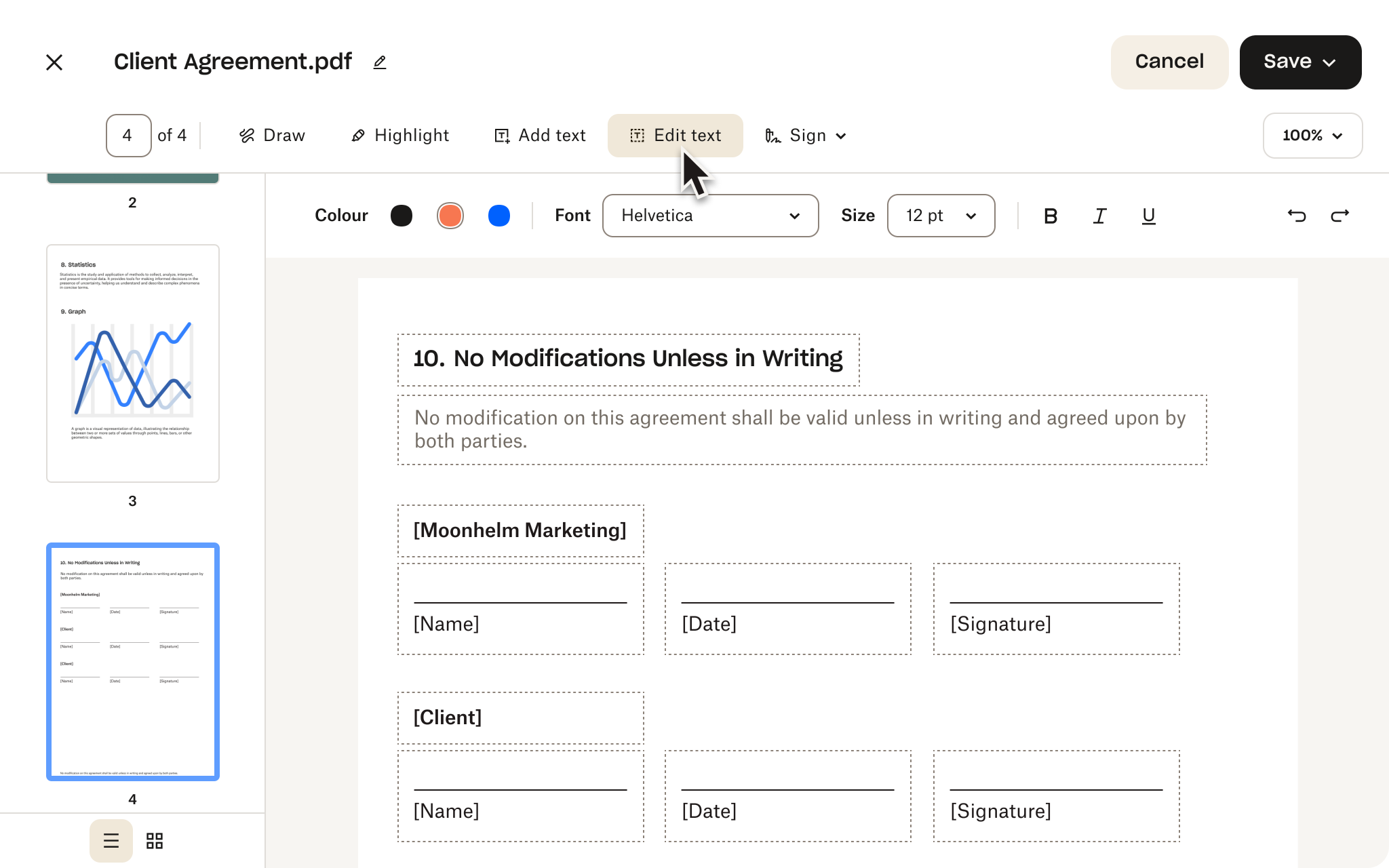Frequently asked questions
To remove pages from a PDF, simply click the Select file button above and select the PDF that you would like to edit. You will then be redirected to the free PDF editor. In the left sidebar, select the page you want to delete, click Delete page and then save a copy.
Dropbox equips you with all the tools you need to master your PDFs. You can:
- Merge, split and rotate pages on the fly – organise your documents exactly how you want
- Add or delete pages with ease – keep only the content that matters
- Annotate, comment and request signatures – collaborate seamlessly with colleagues and clients
- Convert PDFs to other formats – ensure maximum compatibility
- Encrypt documents – add an extra layer of security for sensitive information
Absolutely. Click on the Undo arrow in the PDF editor to undo your last action with a single click before finalising your document.