It’s the creative’s conundrum. You pour your heart and soul into a project. It’s well thought out and meticulously crafted—every last detail is perfect, if you do say so yourself. Now comes the hard part: Sharing your work so you can collect helpful feedback from a client or co-worker.
There’s no denying it—some forms of feedback are frustrating. We’ve all had a client send a cobbled-together list of comments over email. Or a team member who gives their thoughts over Zoom instead of writing them down. Feedback, even when it’s constructive, is tough to implement when it isn’t delivered well.
Whether you’re editing a demo video or polishing a sales deck, you need to resolve everyone’s comments before moving the project forward. And a consistent, repeatable review process makes it much easier for all involved. A few tweaks to your workflow will pay big dividends down the road.
In this guide, we’ll detail how to share your work more effectively with your team or clients—and get better feedback, too.
How to share creative work with project stakeholders
1. Be predictable—share your files the same way every time
Consistency is the foundation of any good process. But it’s not always easy to achieve, especially when sharing large creative files. Email attachments have size limits. And passing around physical printouts is a surefire way to miss something important.
You need a simple way to share your creative assets—one that works every time, regardless of file format or size. That way, you won’t have to retrain your entire team with every new request. Collaborators will always know where to find the latest version of your work. No more chasing stragglers or re-sharing your files—you’ll get the feedback you need without all the fuss.
There’s one issue: A cumbersome process can create more problems than it solves. You don’t want to get bogged down by unnecessary details.
That’s why we made sharing creative work as simple as possible. Dropbox lets you share files with anyone. It’s easy for you and your reviewers. Send an entire photo catalog or large video project with just a few clicks. And deliver design proofs instantly after every update.
Reviewers can even annotate their comments right in Dropbox. This keeps all the context you need—from feedback to a file’s version history—together in one place.

2. Practice makes perfect—find a system that works and stick with it
Every new process comes with a learning curve. But the more you and your co-workers use it, the easier and more effective it gets.
You can start by adding some guardrails to your review process. Build a work-back plan at the beginning of each creative project and set the number of revision rounds. And don’t be afraid to ask for feedback in your preferred format, since you’re the one making the edits. The more specific you are about your needs, the more your colleagues can help.
Ultimately, you and your project stakeholders share the same goal: to create the best work. But good intentions get lost in translation when feedback isn’t delivered properly. That’s why it’s so important to streamline and standardize your review process—and Dropbox can help.
You can add an expiration date to shared links permissions to limit late-arriving comments. Or give certain users view-only access so they can take a look and comment without adding edits. Best of all? Features like Send and track can tell you who’s viewed a file and who hasn’t. It’s instant accountability for all involved.
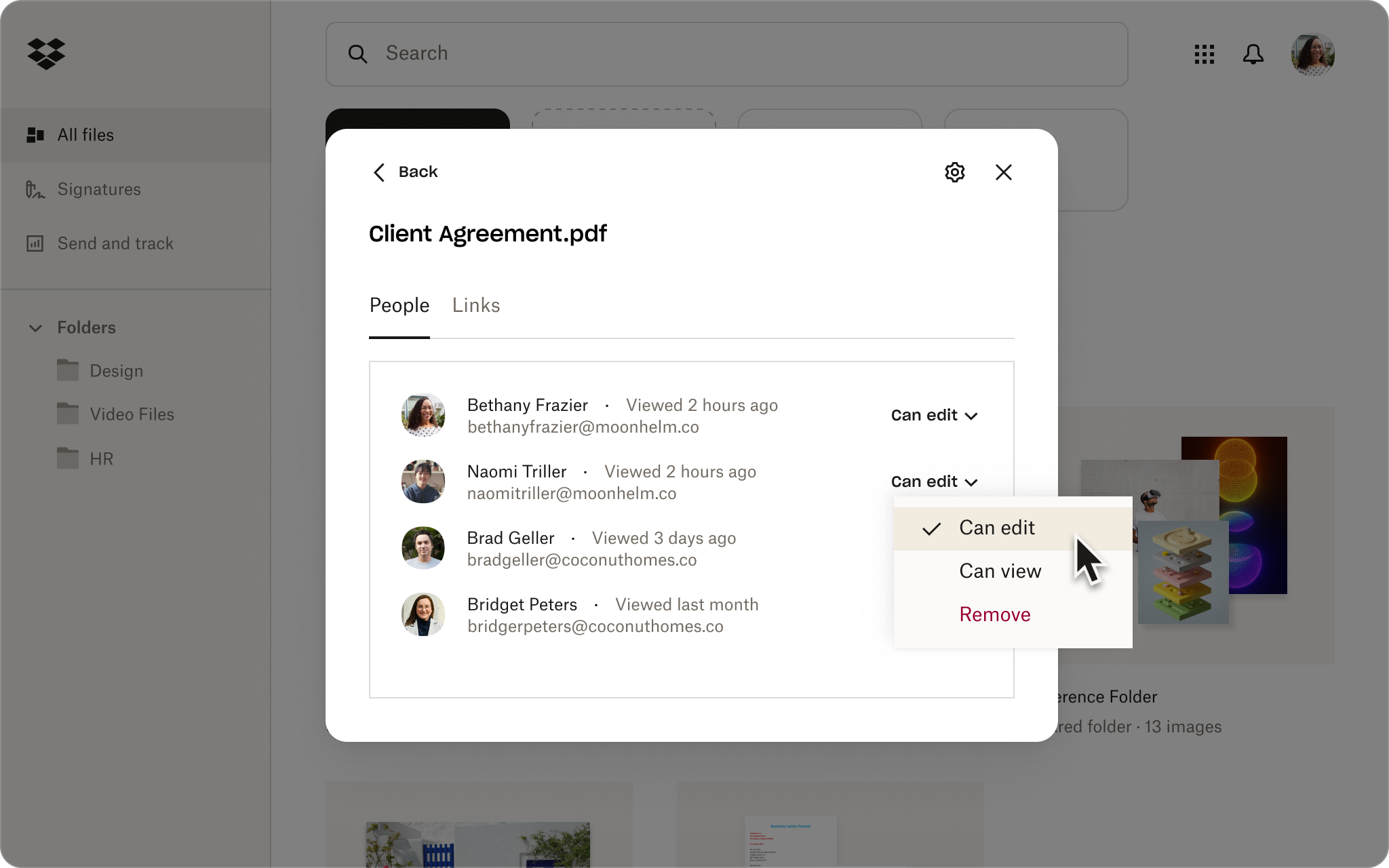
How to get useful feedback on your creative work
Nobody knows your work like you do—use that to your advantage. When gathering feedback, tell each reviewer precisely what you need. For example, ask:
- A writer or editor to review for grammar
- Your creative director to comment on the overall design
- An account executive if your work covers all the client’s must-haves
Being proactive helps you avoid excessive comments. Instead, you’ll get helpful feedback focused around each contributor’s area of expertise.
Being prescriptive isn’t a problem, but there’s one major pitfall to avoid: unclear directions. Don’t just tell reviewers where you’d like their feedback—show them. With Dropbox, you can mark up comments directly in a file, then share it for feedback. When reviewers open the file, your notes and annotations will be front and center. You can add your comments and questions to a specific part of an image, a video, a design file, or a text doc. That way, your project team knows exactly where their feedback will make the most impact.
Enjoy a more streamlined, simple review process with Dropbox
Great creative work is the sum of many parts, and reviews are a critical step. Getting the right feedback can take your work to new heights.
On the other hand, confusing or unclear feedback can grind a project to a halt. The key is to help your reviewers help you. Don’t be afraid to ask for exactly what you need.
When all else fails, always lead by example. Tools like Dropbox file sharing and annotations help you collaborate more effectively with project stakeholders, stick to a simple process, and ask for feedback where you need it.


