You probably already know that having a well-organized and accessible photo library makes working with clients a lot easier, especially if you store everything in the cloud. It's a whole other story to put those good intentions into action, especially when you're on a tight deadline.
Luckily, uploading and organizing digital images with cloud storage services, such as Dropbox, is as easy as moving the files off your camera onto your computer. The key to success is staying organized from start to finish. Here’s a quick summary of how to do it for a seamless experience:
- Create a clear folder structure—organize folders by year, project, or client name, so files are easy to locate later
- Use consistent naming conventions—rename or tag files with helpful details (like a shoot date or subject) to keep your library searchable
- Take advantage of automatic photo uploads—set your camera or phone to auto-upload to the cloud and skip those annoying manual steps
- Use smart collections—group related files and folders into smart stacks or sets to keep assets connected and easy to reference
With these habits in place, your photos won’t just be backed up—they’ll be ready to use when you (or your clients) need them most urgently. Let’s explore how to put these habits into practice, for perfectly organized photos.
Store photos in the cloud
The most basic way to utilize cloud storage is to treat it like an external hard drive that you can access anywhere, from any device. Just save your photos into a folder that lives online. Whether it's on Dropbox or another cloud storage service, you'll be able to access and share your images without having to carry around a bulky external hard drive.
Unlike a physical drive, your cloud-based photos (and any other files upload) are protected from spills, drops, or getting left behind on location. It’s the simplest way to keep your best shots safe, accessible, and ready to share—no matter where work, or life, takes you.
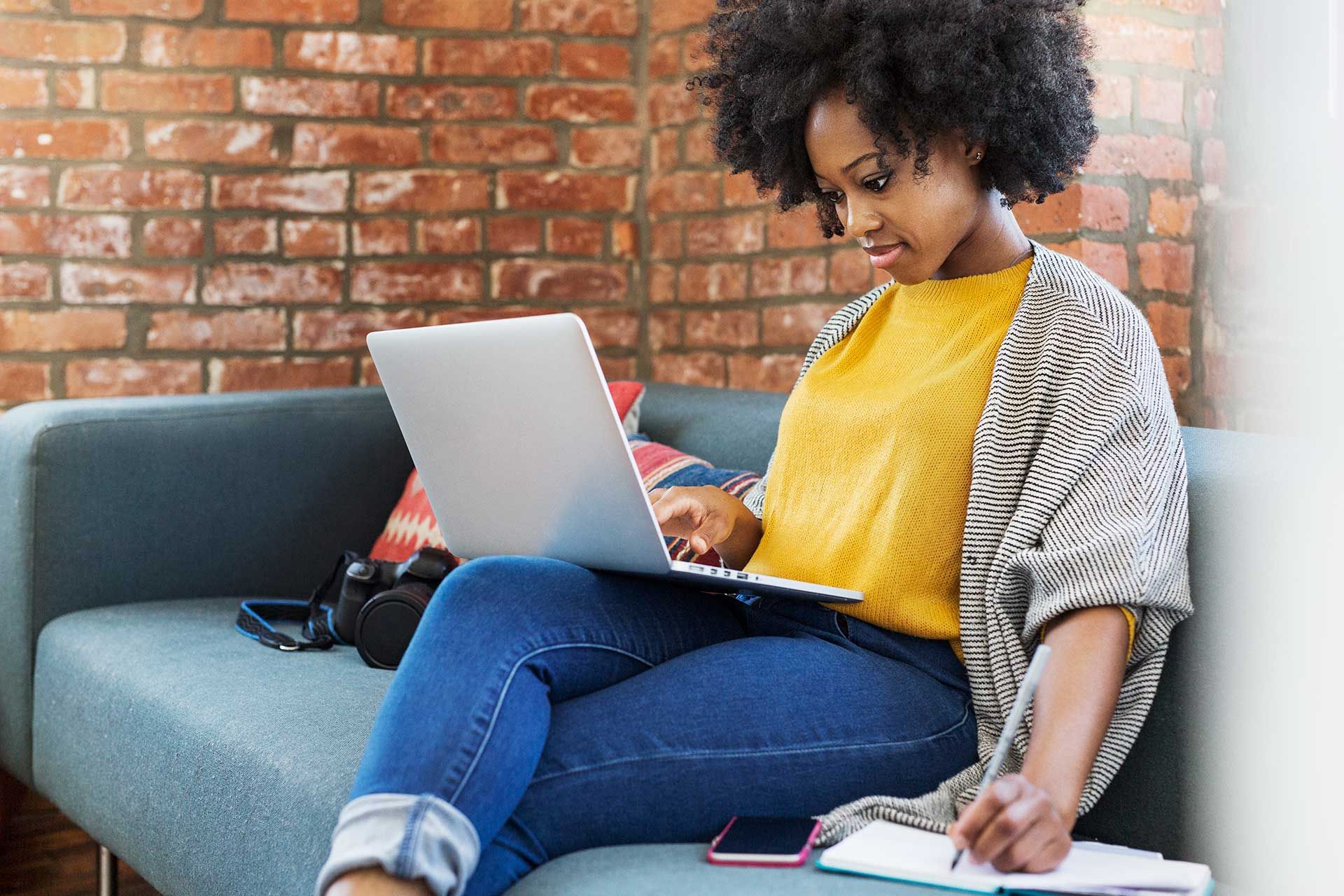
Upload your camera roll automatically
An even easier way to make sure all of your photos are stored securely on the cloud is to set up camera uploads. When enabled, your photos are automatically added to the cloud when you plug in your camera, SD card, smartphone, or tablet. Camera uploads automatically renames files to yyyy-mm-dd hh.mm.ss.jpg—based on EXIF data—when copying to Dropbox. It is essential to have your organization structure in place before you start utilizing camera uploads, so it's not a giant, overwhelming mess when you make selects.
The best thing about this is that it means no more dragging, dropping, or wondering what’s already been backed up—and no more losing track of your best shots. With the right structure in place, camera uploads let you focus less on file wrangling and more on the work itself.
Organize your photo library like a pro
Professional photographer workflows differ depending on budget and technology. Whether you’re a seasoned veteran with a large budget or an up-and-comer with your first camera, you should tailor the way you organize your photo library to your specific needs.
The key is to create a system that’s scalable, consistent, and stress-free—so no matter how many shoots you juggle, you always know exactly where to find what you need. Sit down and plan a little structure, which now saves hours and potential headaches later.
Folder and photo naming
Unlike average users, photographers are frequently uploading hundreds of photos at a time. It’s too time-consuming to rename each photo. Also, since you’ll be editing many of the images, maintaining the default image name or the name automatically given when you use camera uploads is helpful for continuity between versions.
It is crucial to set up a consistent folder naming convention and stick to it. A good place to start is with core folders broken down by year housing subfolders within by month. In those subfolders, you could do client names and then the titles of specific jobs.
For example: 2024 > 08-2024 > Ortiz > Wedding Ceremony
Within each job, you can add more subfolders for different days, locations, people, etc. The final and very important subfolder is for your selects. Most likely, this is going to be the folder you share with your clients during the review cycle, so you need to ensure you can always find it and it only contains images that you want to share.
You can even add searchable hashtags to your photos so you can find what you need—fast. Use tags like #summer or #2024 on individual pics or the whole folder to catalog important projects.
RAW vs. JPEG - Should you store everything in the cloud?
RAW files (.CR3 for Canon, .ARW for Sony, .NRW for Nikon, just to name a few) are between 20 MB and 40 MB an image. JPEGs are between 2 MB and 15 MB. If you don’t have a lot of space available on cloud storage service, one shoot's worth of RAW images could take up all your storage. Only uploading the JPEGs could save you a lot of space. There is a downside—JPEG files aren't as high quality, and sharing them could lead to generation loss.
Everything online, always
If you have plenty of cloud storage space, it makes the most sense to keep all of your images stored online. That way, you can avoid the hassle and access them from any device without having to worry about which computer or hard drive you saved them on. You also have the benefit of not needing to separate RAW, JPEG, or selects to save space. Everything is right where you need it all the time.
Dropbox allows you to preview over 30 different image file types, including most RAW files. You can preview Adobe files right in the browser without exporting or any special software. You can even have Lightroom and Photoshop automatically sync all of your photos to the cloud.
Frequently asked questions
Secure, reliable platforms like Dropbox are the best place to upload pictures as they let you import and upload photos from multiple sources—hassle free. Whether photos live on your phone, camera, memory card, or hard drive, Dropbox supports imports directly from many kinds of devices, media, and internal or external drives. This flexibility is fantastic for professional photographers who want to pull everything into one convenient place in their cloud storage.
If you're in it for the long haul, Dropbox offers many offer tiered storage plans and resources for long term backup, so you can scale up over time. Unlike photo storage providers like Google One or Amazon Photos, Dropbox cloud storage comes with a suite of additional tools that help you get more productivity from your work.
For a well-organized photo library you’ll want tools that preserve data like date, time, and other essential metadata. Dropbox and the Adobe Lightroom app integration are great picks here as they allow for custom tags—making it easy to sort, search, and filter images with precision.
File and photo storage providers like Dropbox invest in carbon-neutral or renewable-powered data centers, which are just part of a long-term goal to mitigate and reduce energy consumption and provide a more sustainable cloud storage model. If going green matters to you, check out the full company-wide commitments that are in place at Dropbox.
Many built-in tools on your phone or another device, like Google Photos and Apple Photos, offer built-in slideshow features that are easy to use on that device specifically. However, Dropbox lets you create shared folders or collections across devices and platforms, which can double as a clean, professional-looking presentation—an ideal alternative for managing portfolios, client galleries, or family albums.
Bring it all together in Dropbox
Now that you know how to get everything uploaded and organized, you’re going to need plenty of secure and reliable cloud storage for all of your photos. Designed for professionals, Dropbox Essentials comes with 3 TB of storage and other helpful tools.


