From endless, cumbersome documents to massive media portfolios that are too big for email—managing large PDFs can be a pain. The good news? It doesn’t have to be.
Whether you’re organizing contracts or separating reports, Dropbox makes splitting PDFs online seamless. In this guide, we’ll show you how to split, store, and more—all with Dropbox, all in one place.
How to split PDFs online
Splitting PDFs into multiple files can be frustrating and time-consuming without the right tools. You might be managing legal documents, extracting sections from contracts, or creating separate reports, for example. Sadly, many free tools impose file size limits, security risks, or require software downloads, creating unnecessary obstacles that slow you down. Dropbox removes these barriers with a fast, secure, and cloud-based solution that allows users to split PDFs in seconds without additional software.
Unlike other free tools, Dropbox lets you split and store PDF documents directly in the cloud, so progress is never lost. Users can upload a file, select the pages to split, and save or share the new files instantly. Whether splitting multi-page reports, restructuring business documents, or preparing client files, Dropbox ensures that PDFs remain organized, accessible, and securely stored across devices.
Sure, it’s easy to split a PDF online right away with our free tool. But with a Dropbox account, splitting and editing PDFs becomes even better with advanced tools at your fingertips—read on to learn how to edit PDFs like a pro with Dropbox.
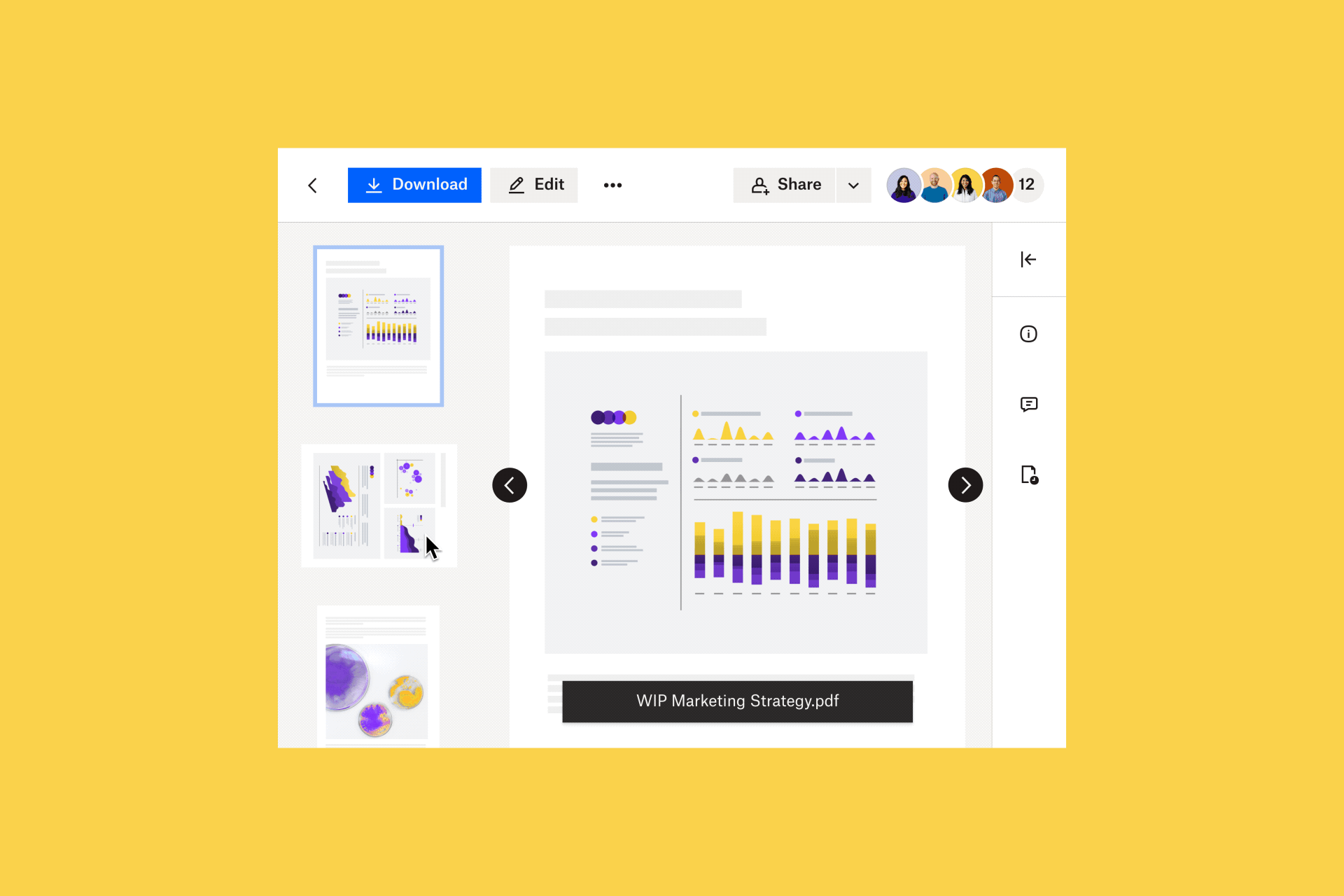
Step-by-step guide: Splitting PDFs with Dropbox
This guide provides clear, actionable steps for splitting PDFs efficiently with Dropbox.
1. Upload your PDF
Start by uploading your PDF to Dropbox:
- Log in to Dropbox or sign up for free.
- Navigate to the All Files section.
- Click Upload Files and select the PDF to split.
2. Split the pages
Once the file is uploaded:
- Open the PDF in the Dropbox built-in PDF editor.
- Click the Split Pages tool in the toolbar.
- Select the pages you want to extract and confirm the split.
The Dropbox simple interface allows for quick and precise page selection, ensuring the correct pages are separated without the need for additional tools.
3. Save and share your split files
After splitting the PDF:
- Save the split files in a designated Dropbox folder for easy access.
- Use the Dropbox advanced sharing options for secure file distribution.
Dropbox ensures that your newly split PDFs remain secure, accessible, and easy to share, whether collaborating with clients or managing records.
Why split PDFs with Dropbox?
When working with lengthy documents, contracts, or reports, splitting PDFs should be simple, efficient, and secure. Dropbox streamlines the process, allowing users to extract pages and create multiple PDF files without unnecessary steps or security concerns.
Whether you need to separate client agreements, extract essential pages from a research paper, or break down a large presentation into smaller sections, Dropbox provides a structured, intuitive solution.
Unlike many free tools that limit file sizes, require downloads, or compromise security, Dropbox offers a professional, cloud-based experience with advanced document management capabilities.
Key benefits include:
- No extra software needed: Split PDFs online with just a few clicks, eliminating the need for additional downloads
- Secure document management: Keep files protected with encryption, password-protected sharing, and version history
- Instant accessibility: Access and manage split PDFs from any device with automatic cloud syncing
- Enhanced file organization: Automatically store split files in designated Dropbox folders for seamless access and retrieval
- Collaboration-friendly features: Share split PDFs instantly with granular access controls, ensuring the right people have the right permissions.
Beyond just splitting PDFs, Dropbox keeps your documents organized, secure, and easily shareable—so you can stay productive without switching between multiple tools.
Enhance your workflow with Dropbox
Dropbox provides more than just PDF splitting. Its tools offer a complete document management solution.
More than splitting PDFs
Dropbox allows users to merge, reorder, rotate, and annotate PDFs, ensuring that documents remain professional and well-organized. Instead of switching between multiple platforms, Dropbox centralizes all PDF editing tasks in one place, making workflows more efficient.
Learn more about the Dropbox PDF Editor
Centralized storage
Keeping multiple PDF files organized can be challenging. Dropbox stores all files in a secure cloud environment, making them accessible from any device.
- Easily retrieve files from desktop, mobile, or web
- Search for documents instantly using built-in file search
- Never lose progress—Dropbox saves every version, allowing easy restoration
Seamless collaboration
Dropbox simplifies collaboration with clients, teams, or partners by allowing real-time document sharing and editing.
- Instant file sharing: Generate shareable links with customizable access settings
- Real-time feedback: Leave annotations and comments directly on PDFs
- Cross-platform integrations: Sync Dropbox with Google Workspace, Microsoft Office, and other tools
Frequently asked questions
Dropbox provides a free PDF splitting tool. Upload your file, use the Split Pages tool, and save the separated files.
Open the file in the Dropbox PDF editor, delete unwanted pages, and save a copy containing only the desired pages.
Yes, Dropbox allows users to overwrite the original file or save a copy to maintain both versions.
Simplify your document management with Dropbox
Dropbox makes PDF splitting and file management effortless. Whether preparing client reports, managing contracts, or sharing business documents, Dropbox provides the tools to work smarter and faster.
Sign up for free and experience the easiest way to split PDFs today.


