Need to fix a sideways or misaligned PDF? There’s nothing more frustrating than scanning a document, only to find the PDF export is upside down or on its side.
Thankfully, Dropbox makes rotating PDFs online quick and seamless—no downloads, no extra software. In this guide, we’ll explore how to rotate, save, and share PDF files securely, all with free Dropbox tools.
How to rotate PDFs online
Looking for a quick solution? The Dropbox free online PDF rotator allows users to rotate pages instantly without installations.
With a Dropbox account, rotating and editing PDFs becomes even better. Many free tools offer rotation but often require downloads, limit features, or compromise security. Unlike these tools, Dropbox eliminates these challenges by allowing users to rotate PDF pages online without additional software. Plus, Dropbox offers secure cloud storage, sharing, and editing—all in one place. Users can rotate PDFs from any device—desktop, mobile, or web—without extra installations.
Whether rotating a single page or adjusting multiple documents, Dropbox provides an intuitive solution that integrates with existing workflows. Follow our guide for quick and easy steps to rotate a PDF.
Step-by-step guide: Rotating PDFs with Dropbox
Rotating PDFs in Dropbox takes three easy steps. Follow this guide to adjust documents effortlessly.
1. Upload your PDF
Start by uploading the PDF file to Dropbox:
- Log in to Dropbox or sign up for free.
- Go to the All Files section.
- Click Upload Files and select the PDF to rotate.
2. Rotate the pages
Once the file is uploaded:
- Open the PDF in the Dropbox built-in PDF editor.
- Select the pages to rotate.
- Choose between Rotate Left (90°), Rotate Right (90°), or 180° rotation to adjust the layout as needed.
3. Save and share your PDF
After rotating the pages:
- Click Save a Copy to create a new file or Replace Original to overwrite the existing file.
- Use the Dropbox advanced sharing options for secure file distribution
Dropbox ensures that PDFs remain secure, accessible, and easy to share across devices.
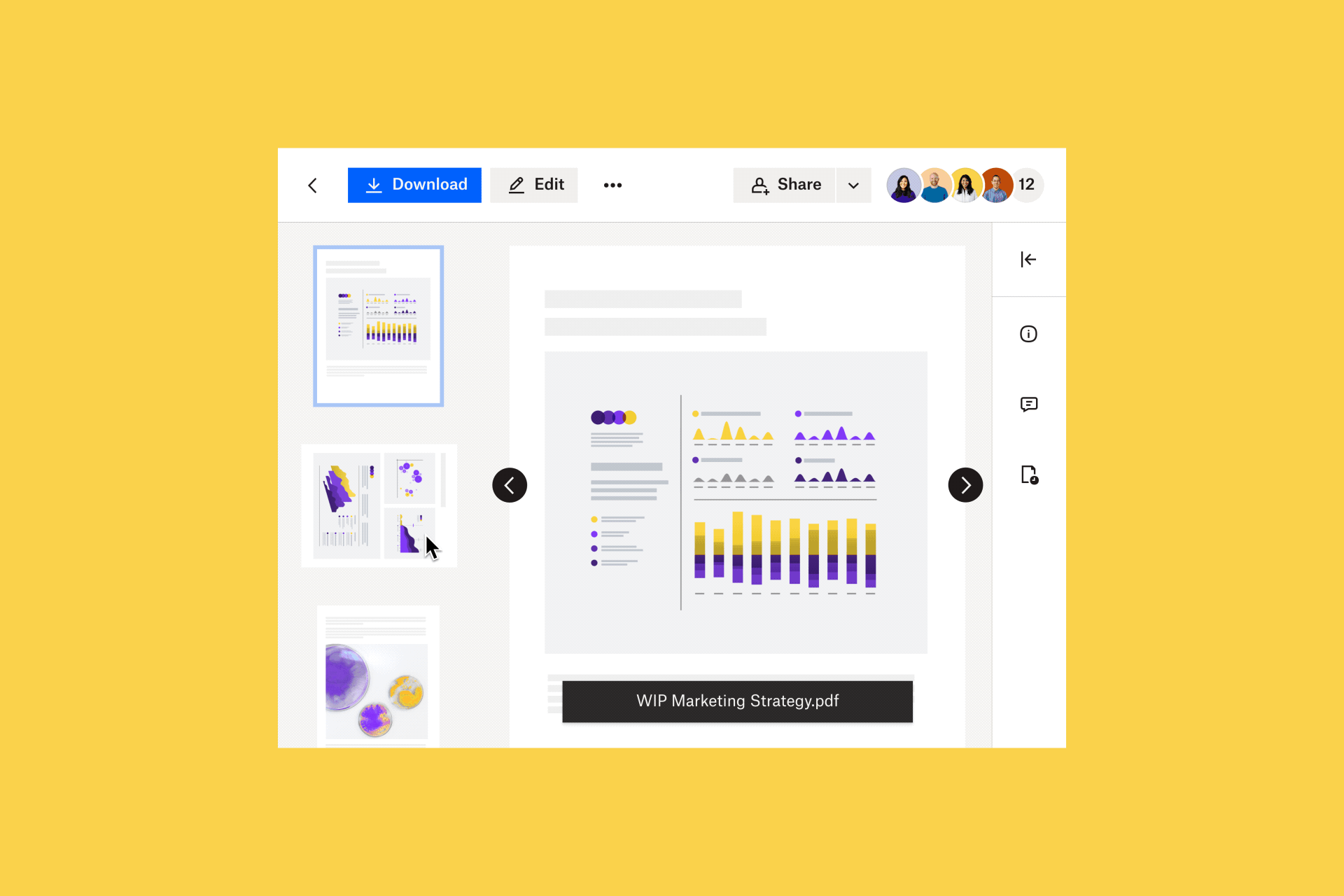
Why rotate PDFs with Dropbox?
Many tools offer basic PDF rotation, but Dropbox goes further by integrating rotation with document storage, sharing, and security. Unlike other platforms that require separate downloads or third-party apps, Dropbox keeps everything in one place, making PDF management seamless.
Other key benefits include:
- Rotating PDFs without switching platforms: Access, edit, and reorder PDFs directly within Dropbox
- Cloud storage that ensures continuous access: Rotate PDFs from desktop, mobile, or web while keeping files synced across devices
- Advanced security features: Protect documents with password protection, link expiration, and version history, reducing the risk of data loss
- Seamless collaboration: Share rotated PDFs instantly and work with teams in real-time, eliminating unnecessary downloads or re-uploads
Dropbox is more than a simple PDF rotator—it offers a secure, efficient, and integrated document management solution. This makes it the best choice for professionals looking to fix page alignment, share documents securely, and streamline workflows without extra steps.
Enhancing your workflow with Dropbox
Dropbox provides a comprehensive document management solution that helps users store, organize, edit, and share files with ease. Whether managing contracts, marketing materials, or team reports, Dropbox streamlines every step of the workflow.
More than rotating PDFs
PDF rotation is just one of the many features Dropbox offers. For professionals handling multiple documents daily, efficiency matters. Dropbox allows users to:
- Merge PDFs: Combine multiple files into a single document for easier organization and presentation
- Split PDFs: Extract specific pages or sections to create new files without losing formatting
- Reorder pages: Adjust the page order in multi-page documents to improve readability and structure
- Annotate PDFs: Add comments, highlight key sections, and collaborate on changes directly within Dropbox
These tools help maintain a professional and well-organized document system, making file management effortless.
Centralized file management
Keeping documents organized can be challenging when working across multiple devices and platforms. Dropbox provides a secure, centralized location where files are stored, managed, and easily retrieved. Users can:
- Access files from any device: Whether using a desktop, laptop, or mobile device, Dropbox ensures documents are always available
- Search files instantly: The built-in search functionality allows users to find PDFs quickly by filename or content
- Maintain version history: Track changes and restore previous versions, ensuring important edits are never lost
- Cloud storage: Users can eliminate clutter, work faster, and keep important documents within reach.
Seamless collaboration
Collaboration is key in today’s fast-paced digital work environment. Dropbox makes it easy for teams to review, edit, and share PDFs in real time without emailing attachments back and forth.
- Instant file sharing: Generate shareable links with view or edit permissions to control document access
- Real-time comments: Add annotations directly on PDFs, reducing the need for lengthy email exchanges
- Integration with productivity tools: Sync with Google Workspace, Microsoft Office, and other platforms to streamline workflows
Dropbox ensures that team members, clients, and collaborators stay connected and aligned, improving efficiency and decision-making.
Beyond basic editing, Dropbox provides a secure, all-in-one workspace where professionals can manage and collaborate on important documents. Whether organizing client proposals, finalizing contracts, or sharing reports, Dropbox helps streamline workflows and enhance productivity with ease.
Frequently asked questions
Dropbox provides a free PDF rotation tool. Upload the file, select the Rotate Pages tool, and save the updated document.
Yes, the Dropbox mobile app allows PDF rotation, making it easy to adjust documents on the go.
Dropbox supports Word, Excel, images, and other formats, allowing users to convert them into PDFs before rotating.
Yes, select multiple pages within Dropbox PDF editor and rotate them simultaneously using command-click (Mac) or Ctrl-click (Windows).
Try Dropbox for your PDF needs today
Dropbox simplifies PDF rotation, storage, editing, and sharing in one secure platform. Whether fixing page orientation, organizing documents, or collaborating with a team, Dropbox provides the tools to work smarter and faster.
Sign up for free and experience the easiest way to manage PDFs today.


