Dropbox Backup vs. Carbonite: eine einfache Entscheidung
Unsere Leben sind inzwischen digital und obwohl das die Dinge eigentlich einfacher machen sollte, wurde dadurch alles irgendwie komplizierter. Aber wenn es darum geht, Ihr digitales Leben zu schützen, gibt es nur eine Möglichkeit, für die Sicherheit Ihrer Dateien und Ordner zu sorgen. Sehen wir uns an, wie Dropbox Backup im Vergleich zu Carbonite, einem anderen Backup-Dienst, abschneidet.
Benutzerfreundlicher
Jedes Dropbox-Abo, für das Sie sich entscheiden, beinhaltet Dropbox Backup, mit welchem Sie ganz automatisiert Backups von Ihrem Computer und angeschlossenen externen Festplatten erstellen können. Bei Carbonite müssen Sie sich zunächst ausführlich mit den Abomodellen beschäftigen, um herauszufinden, welches Sie benötigen und welche Daten Sie damit überhaupt sichern können.
Höhere Sicherheit
Mit Dropbox Backup müssen Sie keine manuellen Backups vornehmen. Es läuft durchgehend und schützt und verschlüsselt Ihre Dateien automatisch in der Cloud. So sind sie immer sicher, egal, was mit Ihrem Computer passiert. Nicht alle Carbonite-Abomodelle bieten eine automatische Sicherung aller Dateitypen, wie etwa Videos. Wenn Sie unter Malware leiden sollten oder Ihr Computer abstürzt und Sie vorher kein manuelles Backup durchgeführt haben, dann haben Sie leider Pech gehabt.
Schnelle Wiederherstellung von Dateien
Wenn Sie Ihren Computer verlegen oder Ihre Dateien versehentlich löschen, verlieren Sie mit Dropbox keine Zeit. Dank unserer herausragenden Synchronisierungstechnologie reduziert Backup die Wartezeit: Sie können Dateien schnell herunterladen und direkt mit wichtigeren Dingen weitermachen. Das kann Carbonite einfach nicht von sich behaupten.
Mit unserer immer verfügbaren Backup-Lösung können Sie ganz entspannt bleiben. Jeder Dateityp mit einer Größe von bis zu 2 TB wird automatisch von Ihrem PC oder Mac in der Cloud gespeichert und Sie können problemlos darauf zugreifen – von überall aus, auch über die Dropbox-App für Mobilgeräte.
Mit Dropbox haben Sie auf alle Inhalte, die in Ihrem Leben wichtig sind, bequem von einem Ort aus Zugriff. Sie benötigen lediglich ein Abo – und schon können Sie von überall aus, wo Sie auf Dropbox zugreifen, auch auf Ihre gesicherten Dateien zugreifen. Bei Carbonite ist der Zugriff auf Ihre Datensicherungen nur über die Website möglich.
Dropbox Backup bietet einen nahtlosen Dateiwiederherstellungsprozess: Es stellt Dateien und Ordner schnell und mit nur wenigen Klicks genau an dem Ort auf Ihrem Gerät wieder her, an dem sie ursprünglich gespeichert waren. Manuelles Neuorganisieren ist nicht erforderlich.
Mit Dropbox haben Sie je nach Abo bis zu 180 Tage Zeit, gelöschte Dateien wiederherzustellen (1 Jahr bei Business Plus). Dank der Versionskontrolle für Dokumente können Sie zu einer früheren Kopie einer Datei zurückwechseln und so Ihre Arbeit nahtlos wiederherstellen. Je nachdem, welches Abo Sie haben, speichert Carbonite gelöschte Dateien nur für maximal 30 Tage.
Carbonite ermöglicht Ihnen mit einem seiner Safe-Abos nur das Sichern eines einzelnen Computers. Dropbox Backup hingegen muss nur einmal eingerichtet und konfiguriert werden. Dann sind all Ihre Dateien, die auf verschiedenen Geräten – einschließlich Ihres Computers und externer Laufwerke – gespeichert sind, von überall, wo Sie auf Dropbox zugreifen, problemlos zugänglich.
Backup sichert Ihre Dateien kontinuierlich und automatisch in der Cloud. Sie müssen sie also nicht manuell auswählen und von Ihrem Desktop in Ihr Dropbox-Konto ziehen. Und anstatt eine gesamte Datei zu synchronisieren, werden nur die Daten synchronisiert, die sich geändert haben. So lassen sich Überarbeitungen an gemeinsam genutzten Dateien viel einfacher und schneller verwalten.
„Dropbox Backup ist hervorragend. Man kann ganz einfach alle gewünschten Dateien sichern, jederzeit Änderungen vornehmen, die zu sichernden Ordner auswählen und überall auf seine Dateien zugreifen.“
Arvin VelardeKunden in den USABenutzerfreundlicher
Stand 2024 hat Carbonite sechs verschiedene Abos und eine ganze Wundertüte voller Features, die es Ihnen schwierig machen zu verstehen, was Sie am Ende bekommen.
- Nutzer mit einem der drei Carbonite Safe-Abos können nur einen Computer sichern.
- Die Möglichkeit, auf mehr als einem externen Laufwerk zu sichern, ist nur mit bestimmten Abos verfügbar.
- Dateien, die größer als 4 GB sind, müssen einzeln manuell aktualisiert werden, obwohl das Abo eigentlich automatische Backups enthält.
Dropbox Backup dagegen ist mit allen verfügbaren Features sofort einsatzbereit – mit automatischer Sicherung von Dateien bis zu einer Größe von 2 TB, abhängig von Ihrem Abo. Der einzige Unterschied ist, wie viel Speicherplatz Sie für Ihre Backups benötigen. Das ist es schon. Das ist alles. Das ist so einfach wie es nur geht.
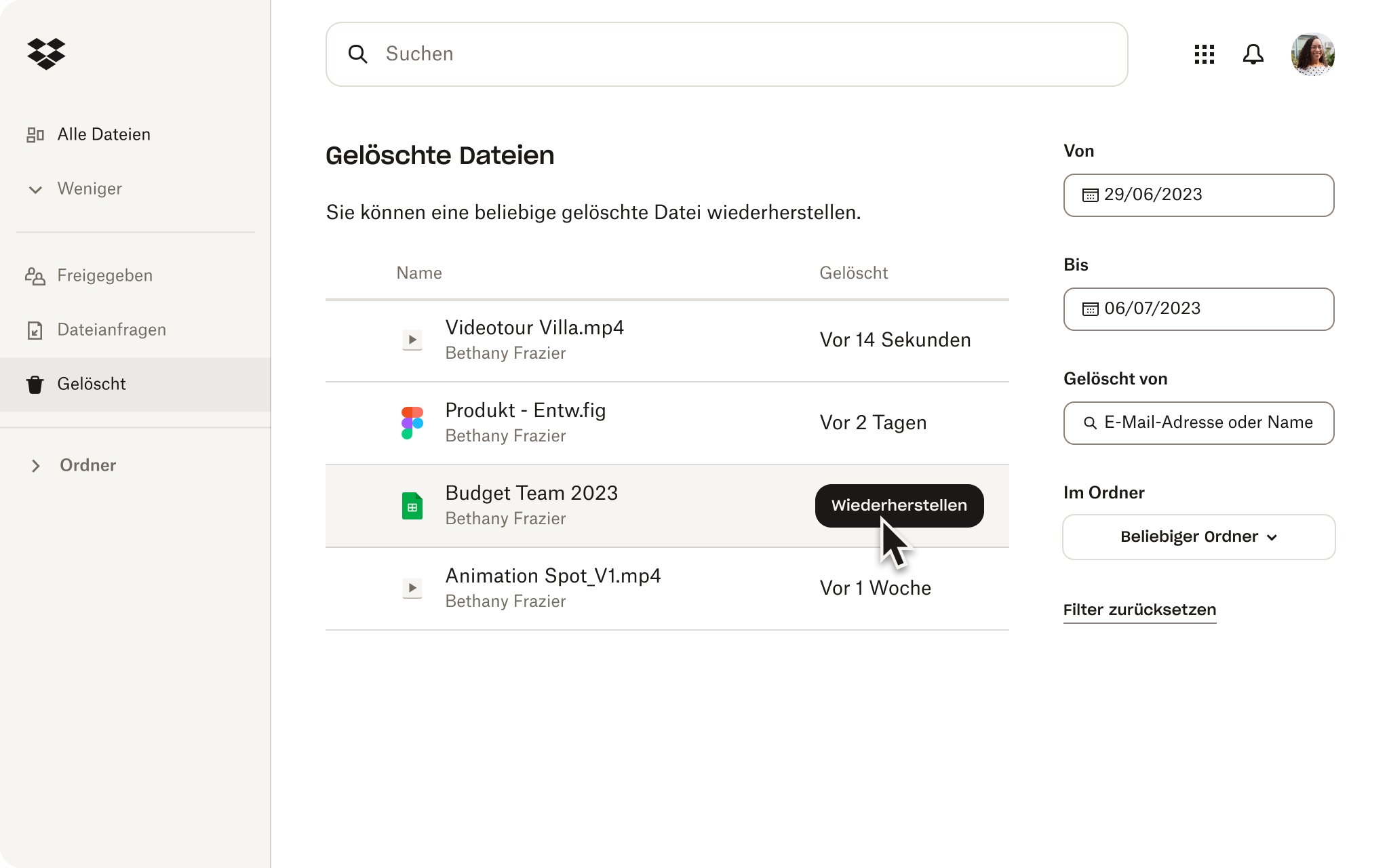
Höhere Sicherheit
Mit Dropbox Backup erhalten Sie nicht nur einfache, sichere Backups, sondern auch eine Marke, der über 700 Millionen registrierter Nutzer auf der ganzen Welt vertrauen. Und Sie bekommen außerdem einen sicheren, zentralen Ort für Ihre Fotos, Musik, Videos, Versicherungsformulare, Arbeitsdokumente und, kurz gesagt, jede andere Komponente Ihres digitalen Lebens.
Und da Backup in allen Dropbox-Abos enthalten ist, profitieren Sie auch von anderen praktischen Tools für die Zusammenarbeit und Organisation, wie etwa Cloud-Speicher und Dateifreigabe. Mit Carbonite erhalten Sie einfach nur Carbonite.
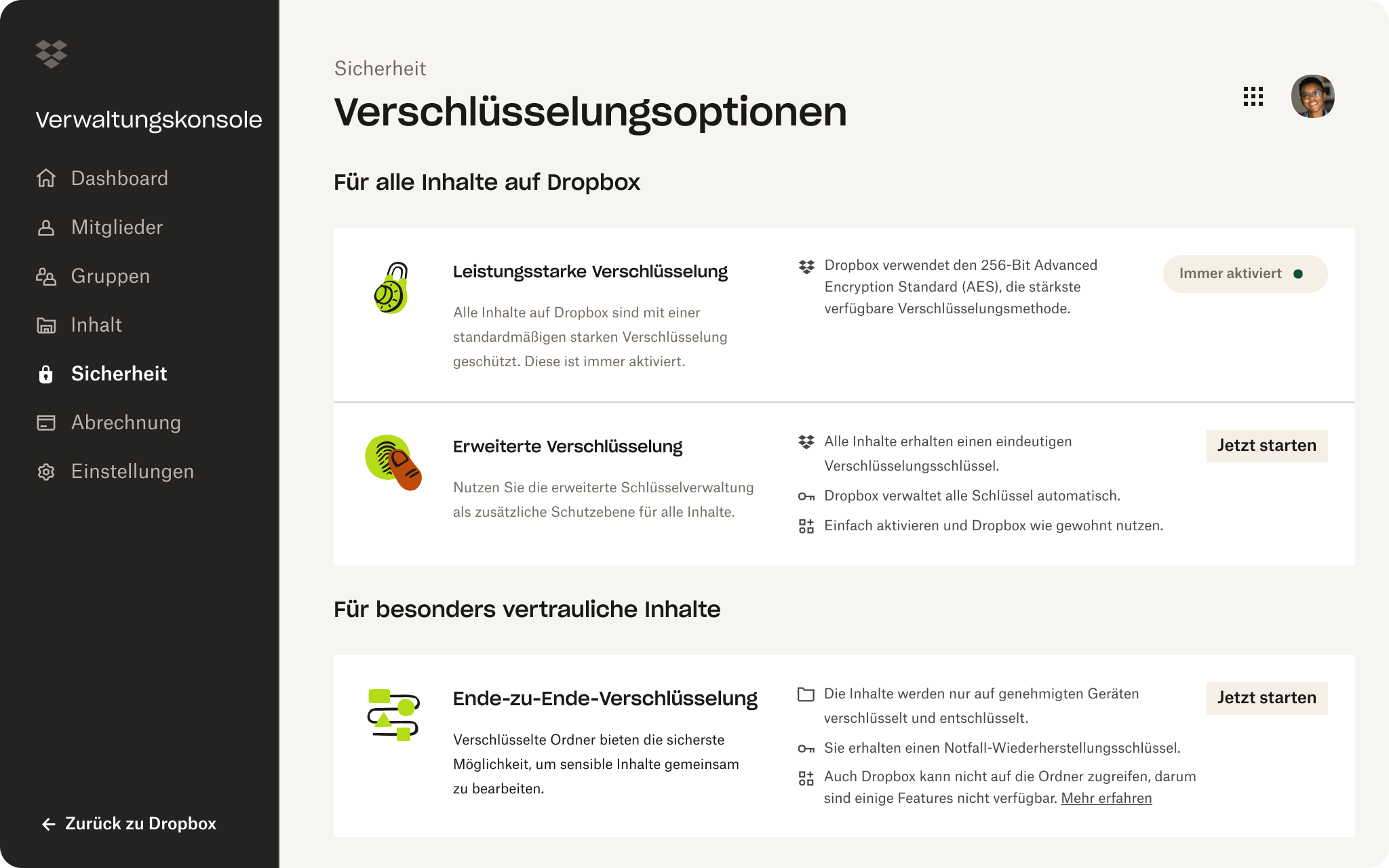
Schnelle Wiederherstellung von Dateien
Wie alles bei Dropbox bietet Backup blitzschnelle Dateiwiederherstellung, sodass Ihre Inhalte mit nur wenigen Klicks wiederhergestellt werden können, wenn Sie Ihren Computer verlieren oder Ihre Datei versehentlich löschen. Und da Ihre Dateien sicher in der Cloud gespeichert sind, sind Sie mit Backup schnell wieder einsatzbereit, wenn Sie Dokumente auf einen neuen Computer migrieren müssen.
Carbonite hingegen bietet einfach nicht dieselbe Geschwindigkeit und Effizienz – eine vollständige Wiederherstellung kann zwischen einigen Stunden und einigen Tagen dauern.
Hinweis zu den Daten
* Basierend auf einer im Jahr 2021 durchgeführten Dropbox-Forschungsumfrage unter registrierten Dropbox-Nutzern, die Dropbox Backup verwendet haben