Backing up your Mac may seem like a pretty low-priority task—you’ve got bigger things to be worried about besides making copies of your data. But if your Mac crashes and wipes out hours or days’ worth of data, you’ll be glad that you set aside some time to make back up copies of your important files, folders, and documents.
Having a backup process also makes moving your data to a new Mac easier if you upgrade.
A range of backup types and services are available, and choosing the right one for you can be confusing. However, the easiest and most effective method for Mac users is online backup through the cloud.
Before we take you through the process of backing up your Mac to the cloud, let’s take a moment to explain why this is important.

Why you should back up your Mac to the cloud
Like all Apple devices, Macs are known and loved for the high standard of security they offer users. Apple is continually developing its security capabilities, regularly releasing software updates and new hardware such as the T2 security chip for Mac.
Although the T2 chip provides encrypted storage and other security features, it comes with a catch. If the part of your Mac’s T2 chip where your encryption keys are stored becomes damaged, you may need to use backup data to restore the content of your drive.
Power surges, hardware failure, and device theft are just some of the issues that can result in an instant and irreversible loss of data. If you work to tight deadlines, starting your work from scratch because you’ve accidentally deleted a file may not be an option.
So, even if you trust your Mac to withstand anything life throws at it, you should still have a data backup strategy. You can back up a few documents, files, folders, or your whole computer.

Mac backup options
If you have a new Mac, you may have seen something called “Time Machine” when setting up your device for the first time. This is the official macOS backup software and it is built into your Mac’s operating system.
However, a Time Machine backup can only be used with a local storage device like an external hard drive. These mediums are just as vulnerable to damage and theft as your Mac—and what if you were to lose both?
You don’t need any extra hardware to protect your data with cloud backup. If something goes wrong, you can recover your data without issue and pick up where you left off. Phew!
iCloud may seem like the easiest and most convenient cloud solution, but it may not meet all of your backup needs. If you work across several Apple products—as a content creator, editor, or photographer, for example—you may find yourself reaching your iCloud capacity pretty quickly.
In this case, you would benefit from a more flexible and scalable third-party cloud backup service like Dropbox Backup. With this, you can:
- Protect files, folders, and documents from unexpected device damage and data loss
- Recover data when setting up a new Mac or reinstalling macOS
- Recover past versions of documents and files
- Synchronize data from different devices—gather work from your iPhone and iPad, as well as your Mac
In fact, a recent Dropbox survey of registered Dropbox users found that those who use Dropbox Backup rank this service as more intuitive and easier to use than Backblaze and Carbonite.
How to back up your Mac with Dropbox Backup
To back up your Mac to the cloud, you’ll need a few things. The first is an internet connection that is strong, secure, and—ideally—fast.
You’ll also need a subscription to your chosen backup service provider. There are a variety of solutions out there, so you should take your time to consider your options.
Cloud services that work well on a Mac make backing up data easy. They keep your data safe too.
With Dropbox Backup, backing up your Mac to the cloud has never been easier. Here’s how you can do it in three quick steps.
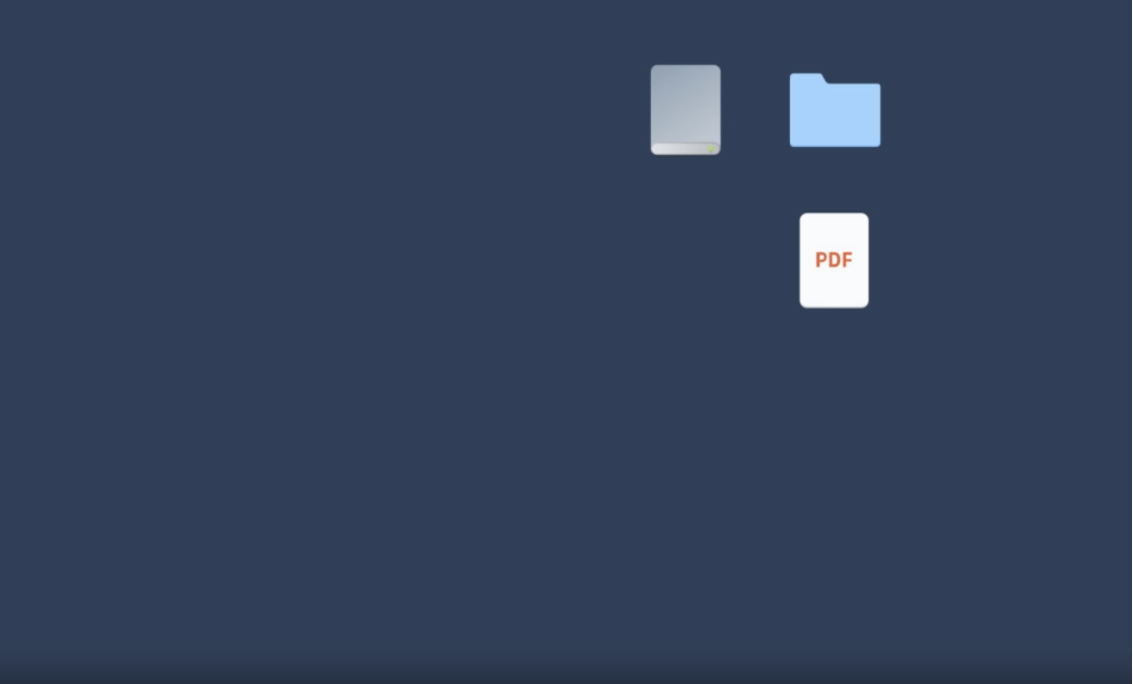
Step 1: Get the Dropbox desktop app and sign in to your account
- Close any files and applications that you have open on your Mac
- Download and install the Dropbox desktop app if you don’t have it already
- In order for Dropbox Backup to work, you will need to disable any other backup services you have, such as iCloud, OneDrive, or Google Backup and Sync
- Once this is done, make sure the files you want to back up are in their original folders on your Mac
- Open the Dropbox desktop app and sign in or create a new account for free
- Download and install the Dropbox desktop app if you don’t have it already
Step 2: Choose what data you want to back up
- In your menu bar, click the Dropbox icon, then click your avatar
- Open Preferences
- Click the Backups tab, then Set up
- Under Add a backup, select the computer you’d like to back up
- If you have more than one Dropbox account—such as one for work and another for personal use—choose the account you’d like your data to be backed up to when prompted
Step 3: Set system preferences and give Dropbox access
- Click Let’s get started
- Check the documents, files, and/or folders on your Mac that you want to be backed up to your Dropbox Backup account
- Click Set up or Start backup
- Click OK when prompted to allow Dropbox access to the documents, files, and/or folders you have selected for backup
- If any of the files you have chosen can’t be backed up, Dropbox will create a Files on my computer shortcut that will take you to their location on your Mac
Don’t wait until something goes wrong
Dropbox Backup makes it easy to back up your files to the cloud automatically, so you can quickly and easily recover from whatever life throws your way.


