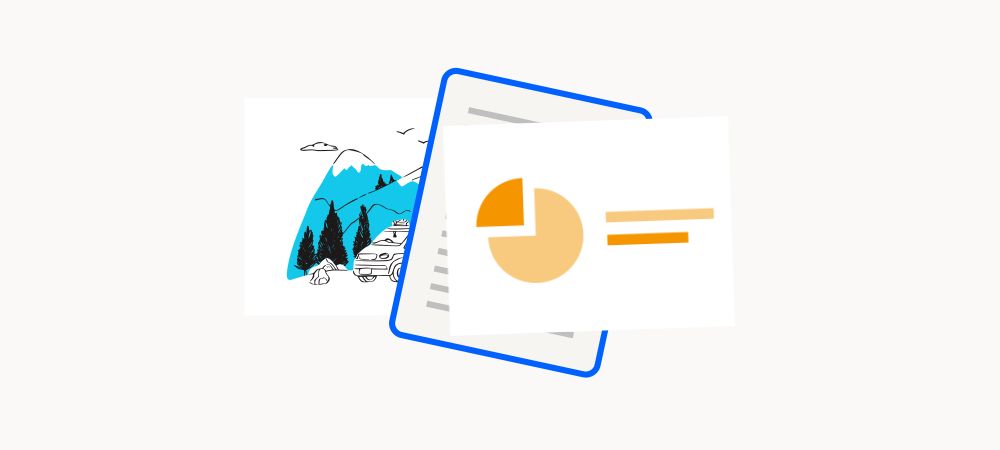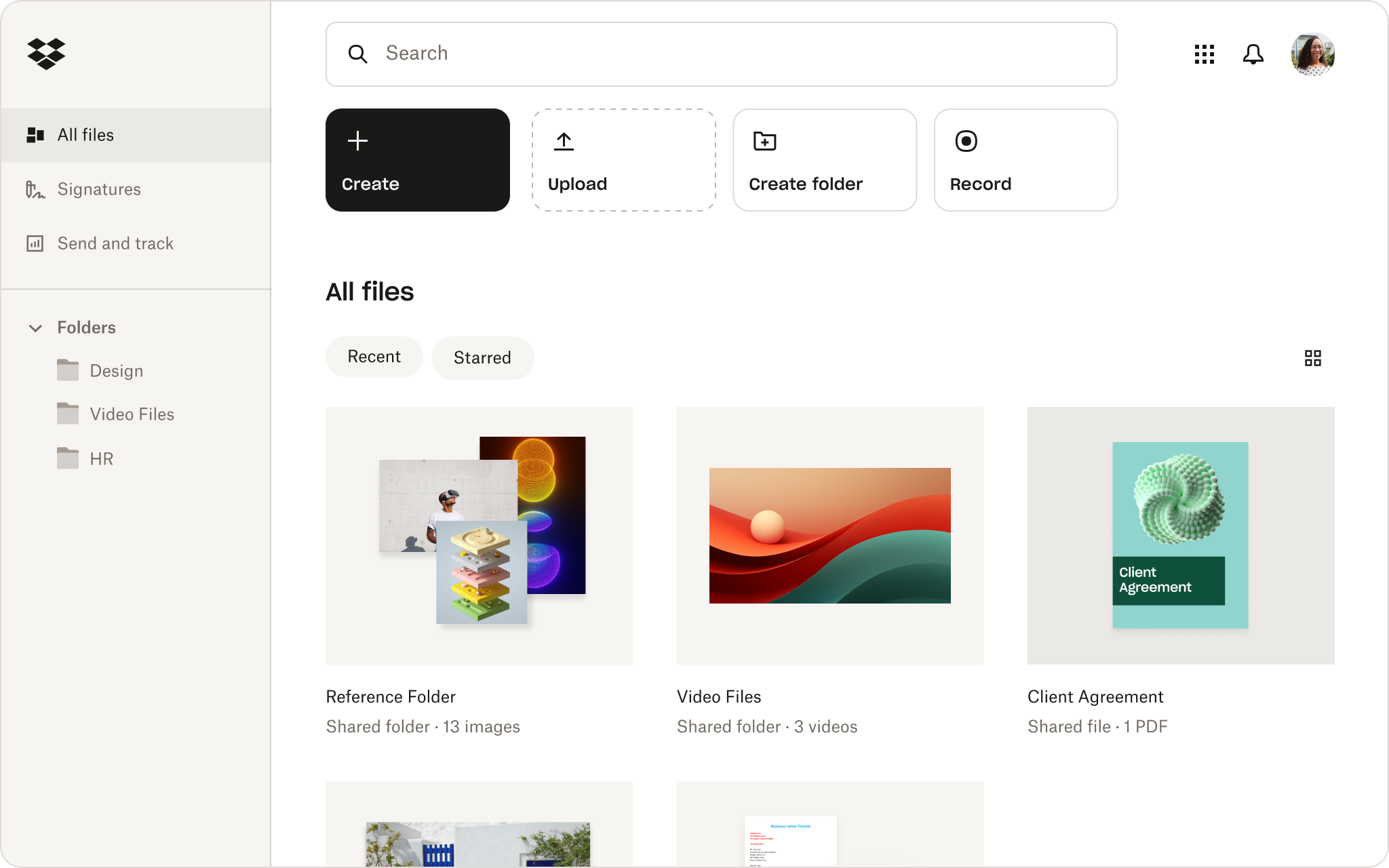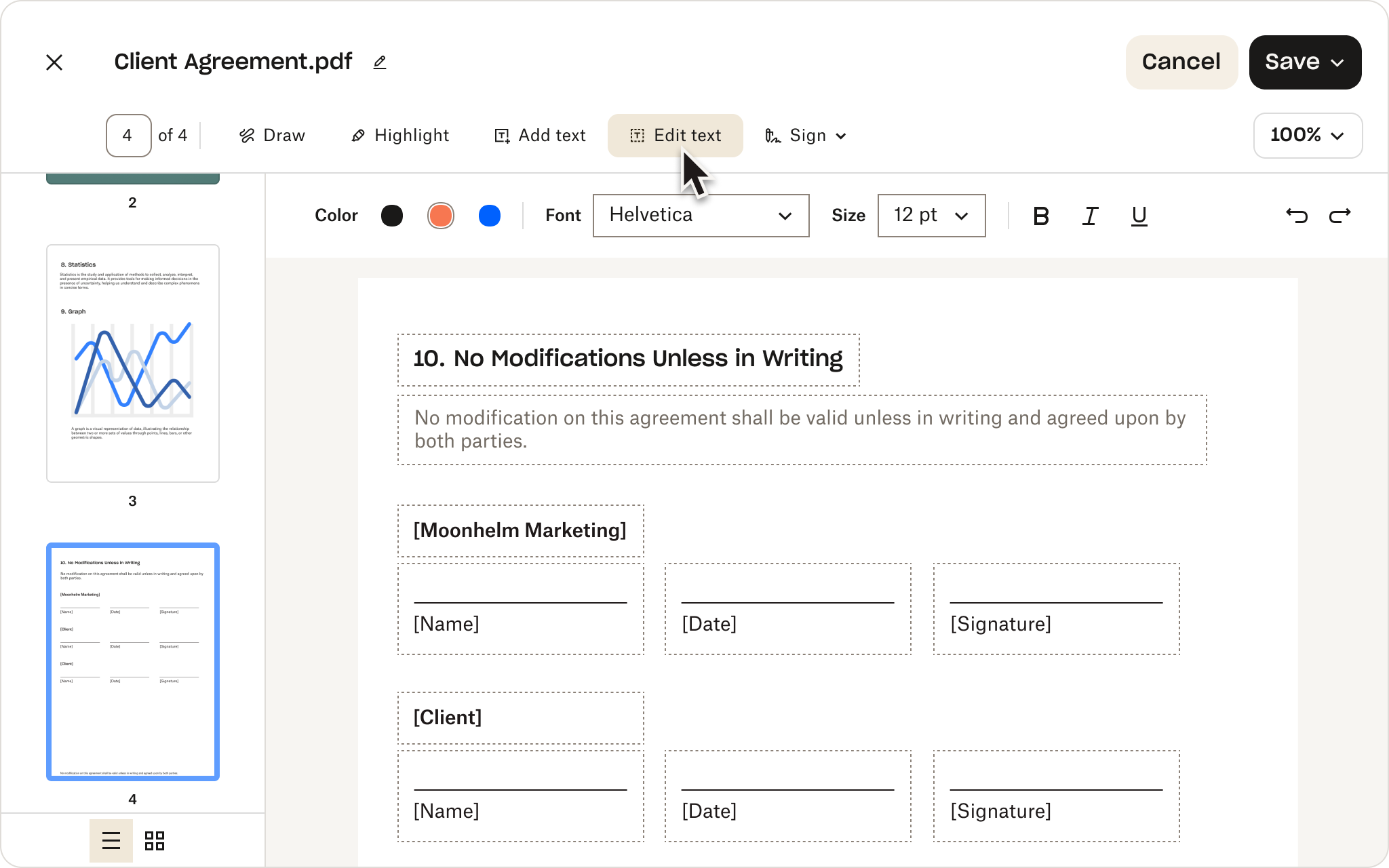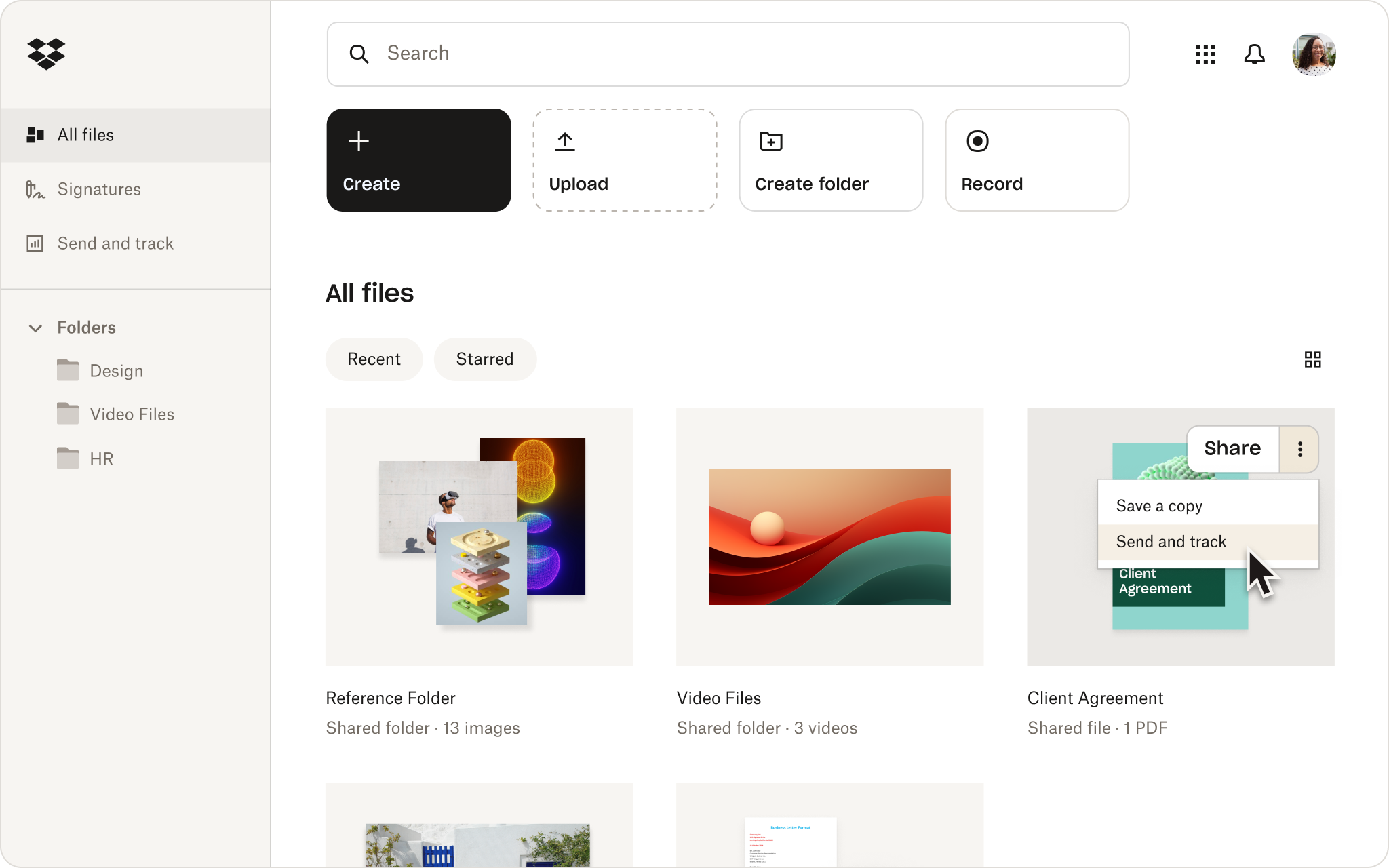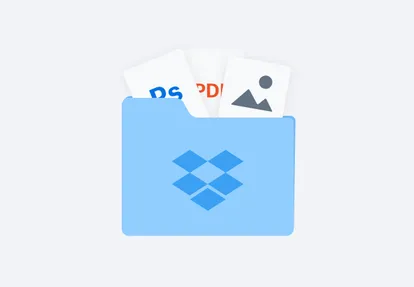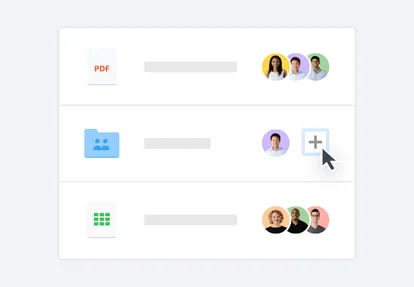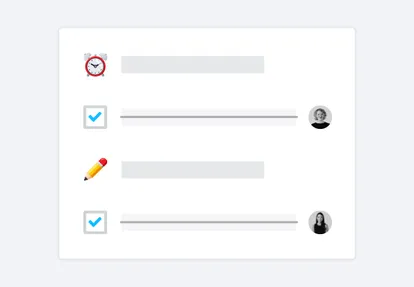Save yourself time and reduce digital clutter by converting files directly from your Dropbox account.
Simply right-click any PPT or PPTX file stored in your Dropbox account, click Save as, and select PDF from the options. No more downloading, uploading, converting, and exporting files between platforms—instead, convert any PPT presentation to PDF in seconds.